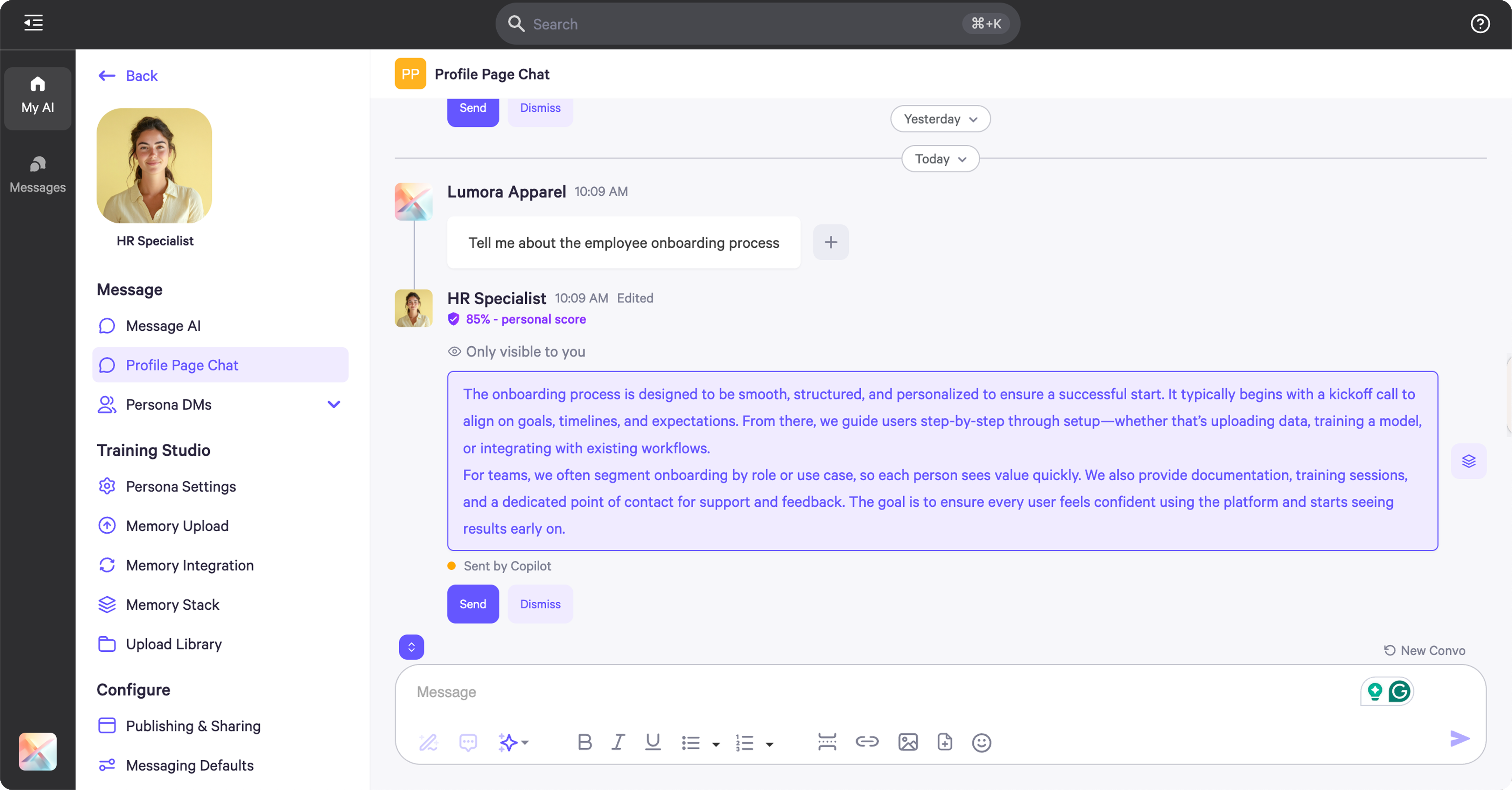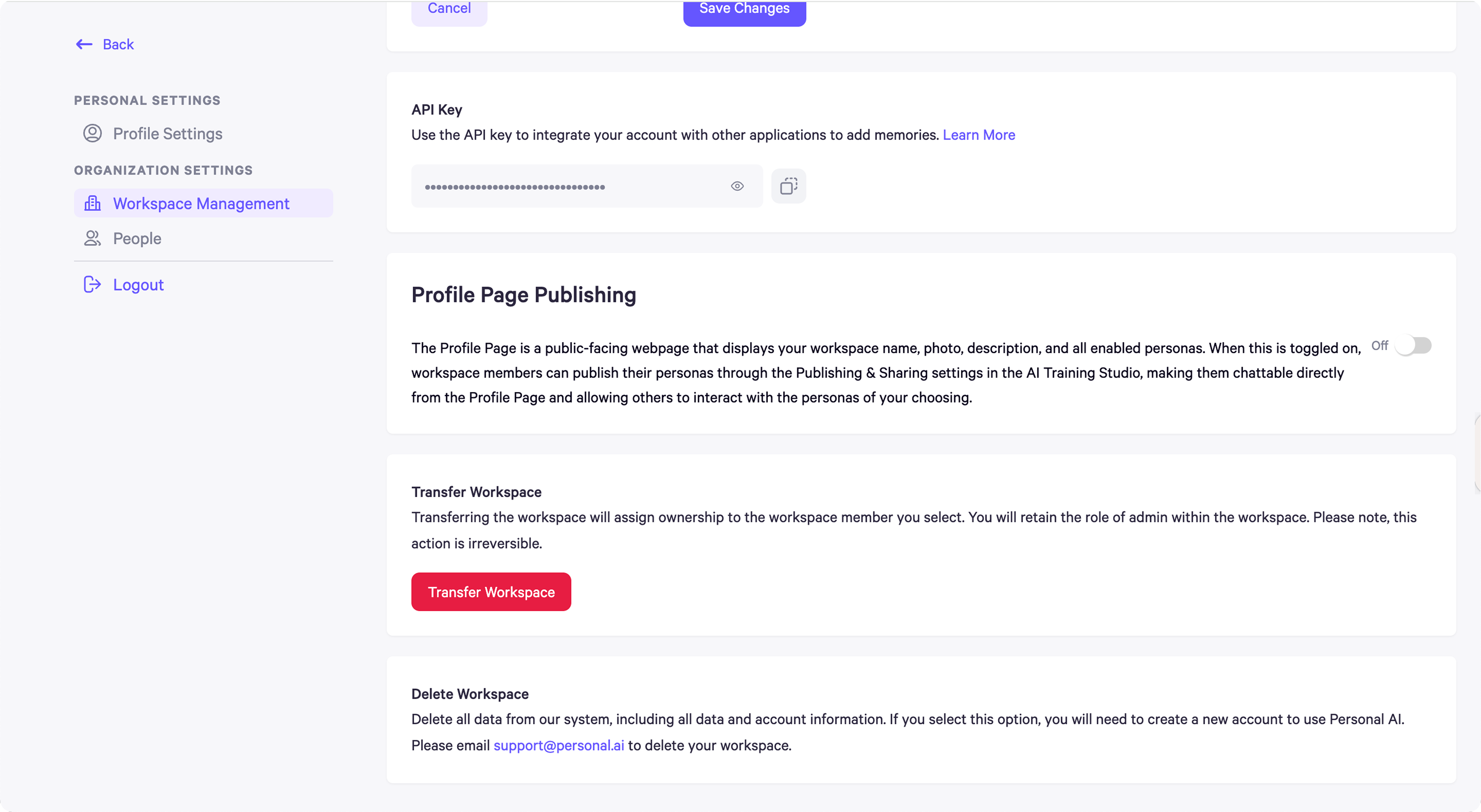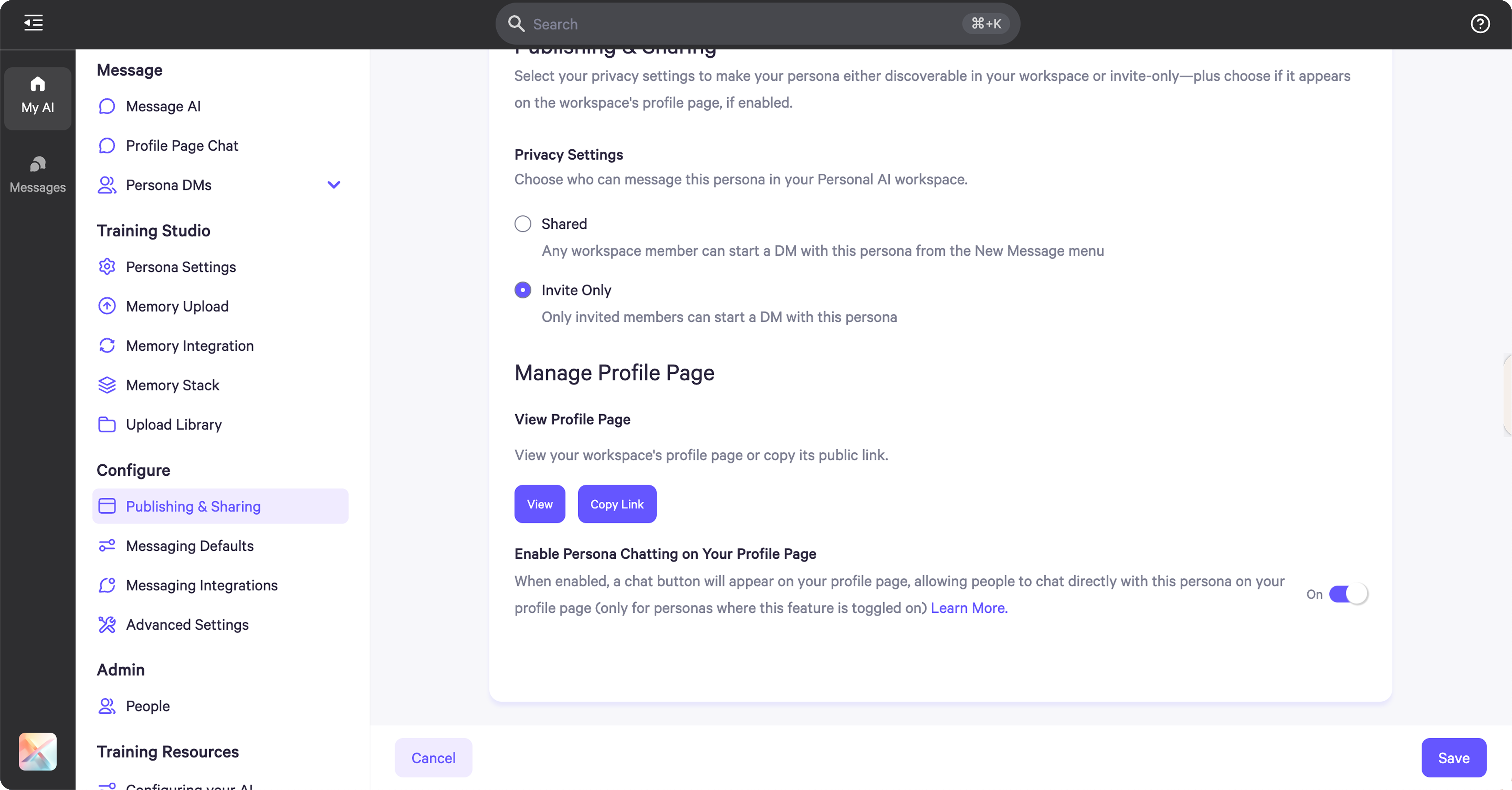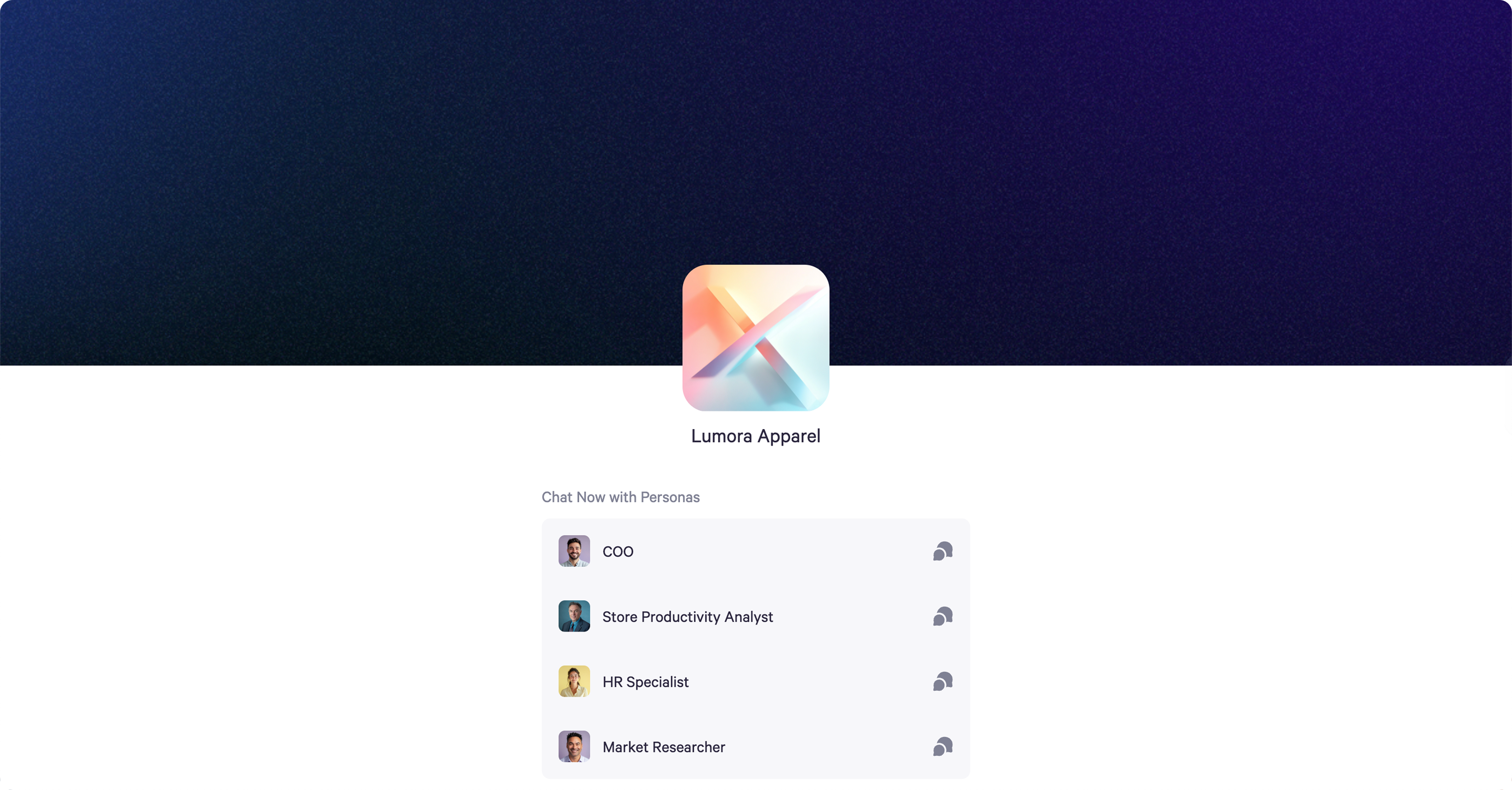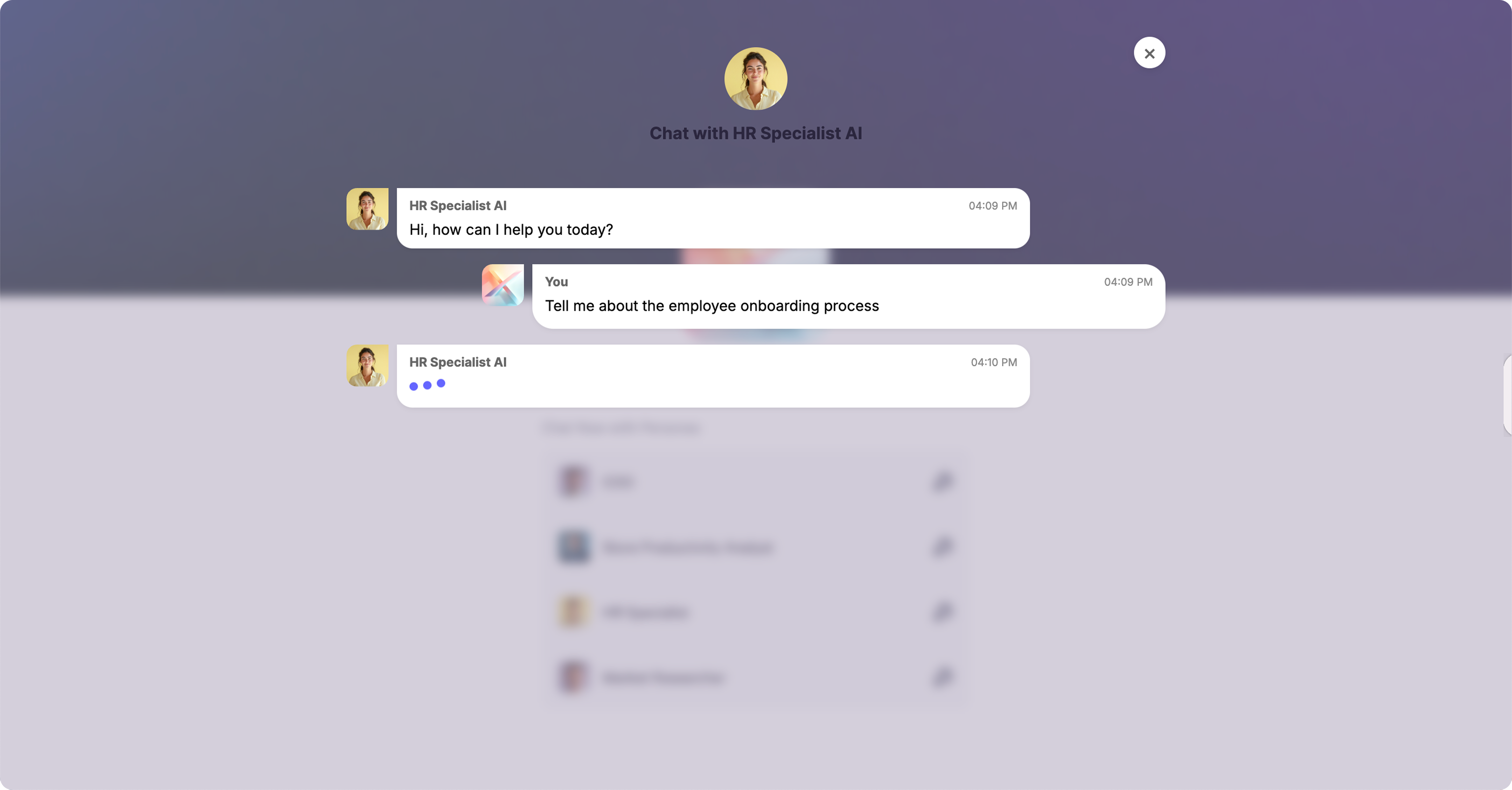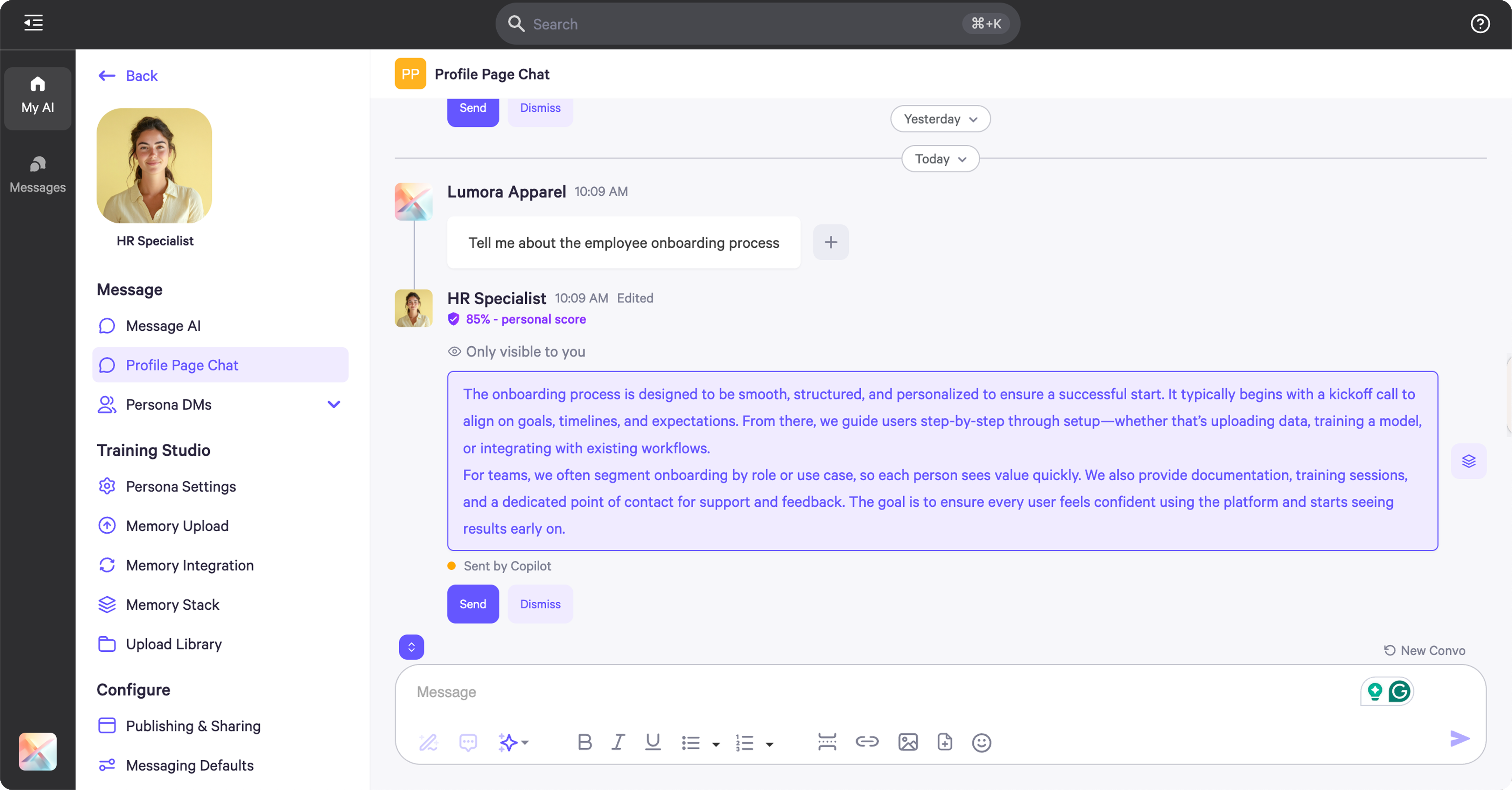Skip to main contentEnable Persona Chatting on Profile Page
- Persona Chatting on the Profile Page lets anyone start a conversation with your Personas—no sign-up required.
- Once enabled, visitors to your Profile Page will see the option to “Public Chat.”
- To turn this on, click Workspace Settings to enable this feature. Toggle “on” on the Profile Page section.
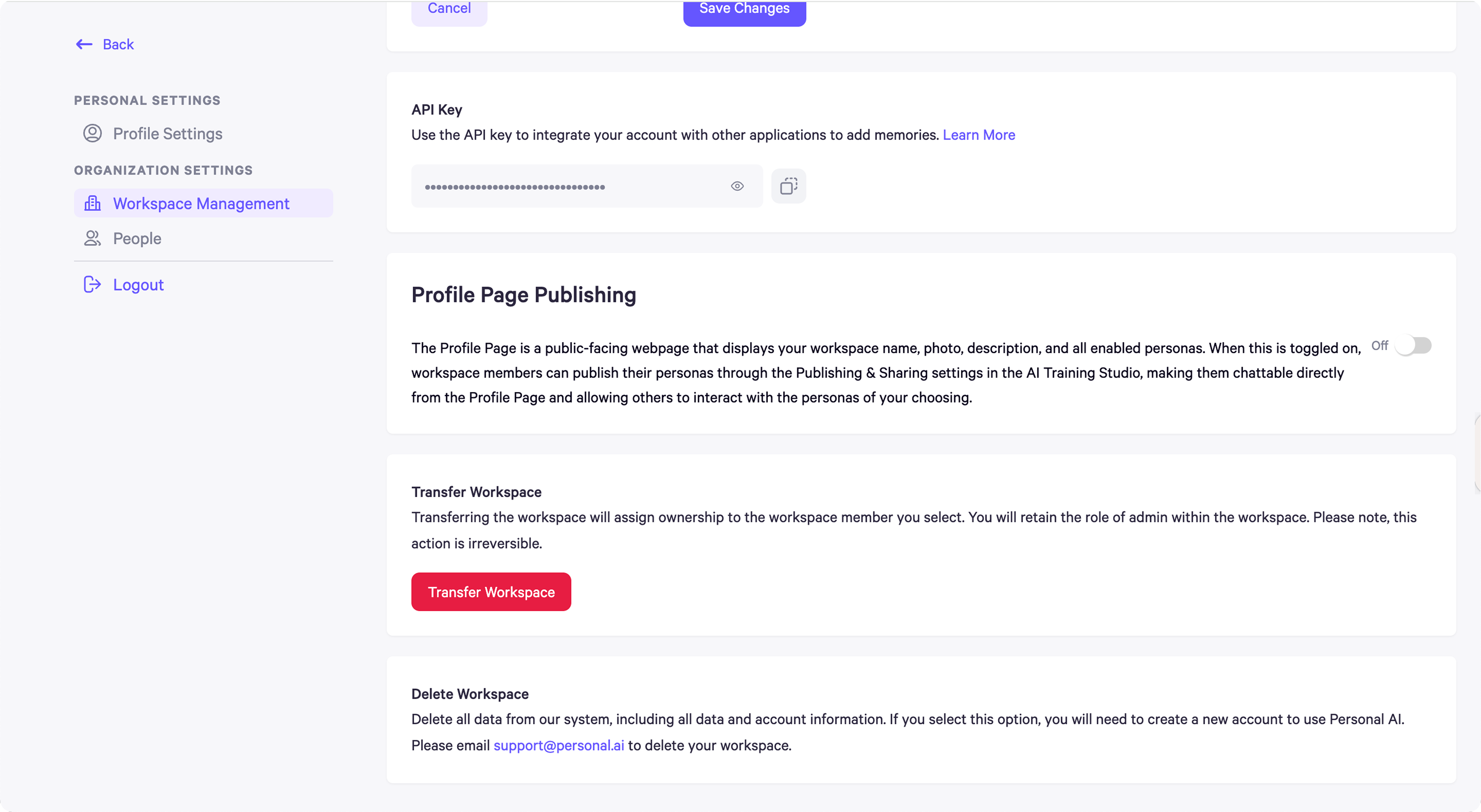
- After that, go to you Persona Settings, click Configure, and navigate to the Publishing & Sharing section.
- From there, you can view your Profile Page and copy the link to share with others.
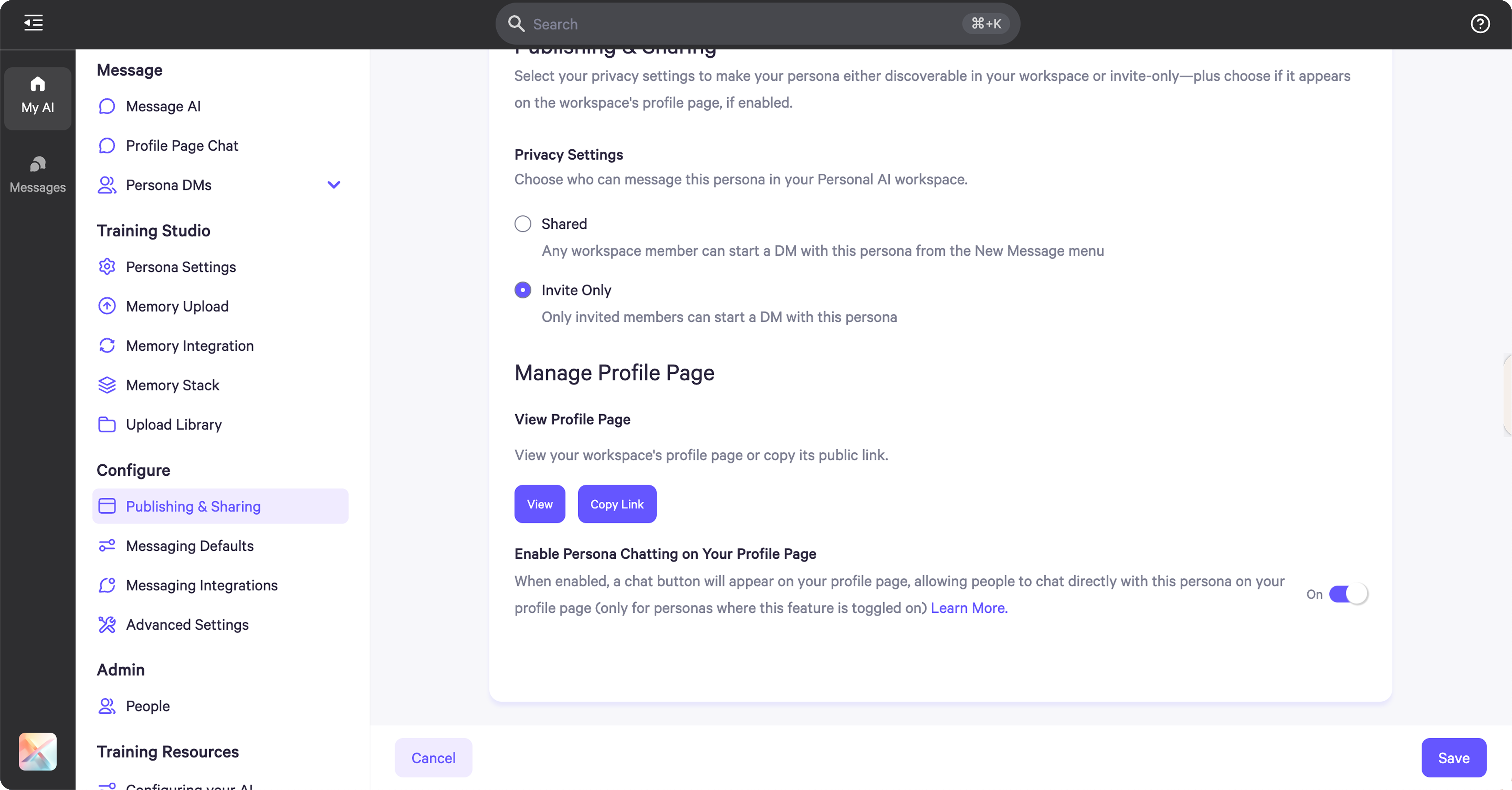
- When users navigate to the Profile Page, they can chat with any of the Personas you’ve made visible through the profile page.
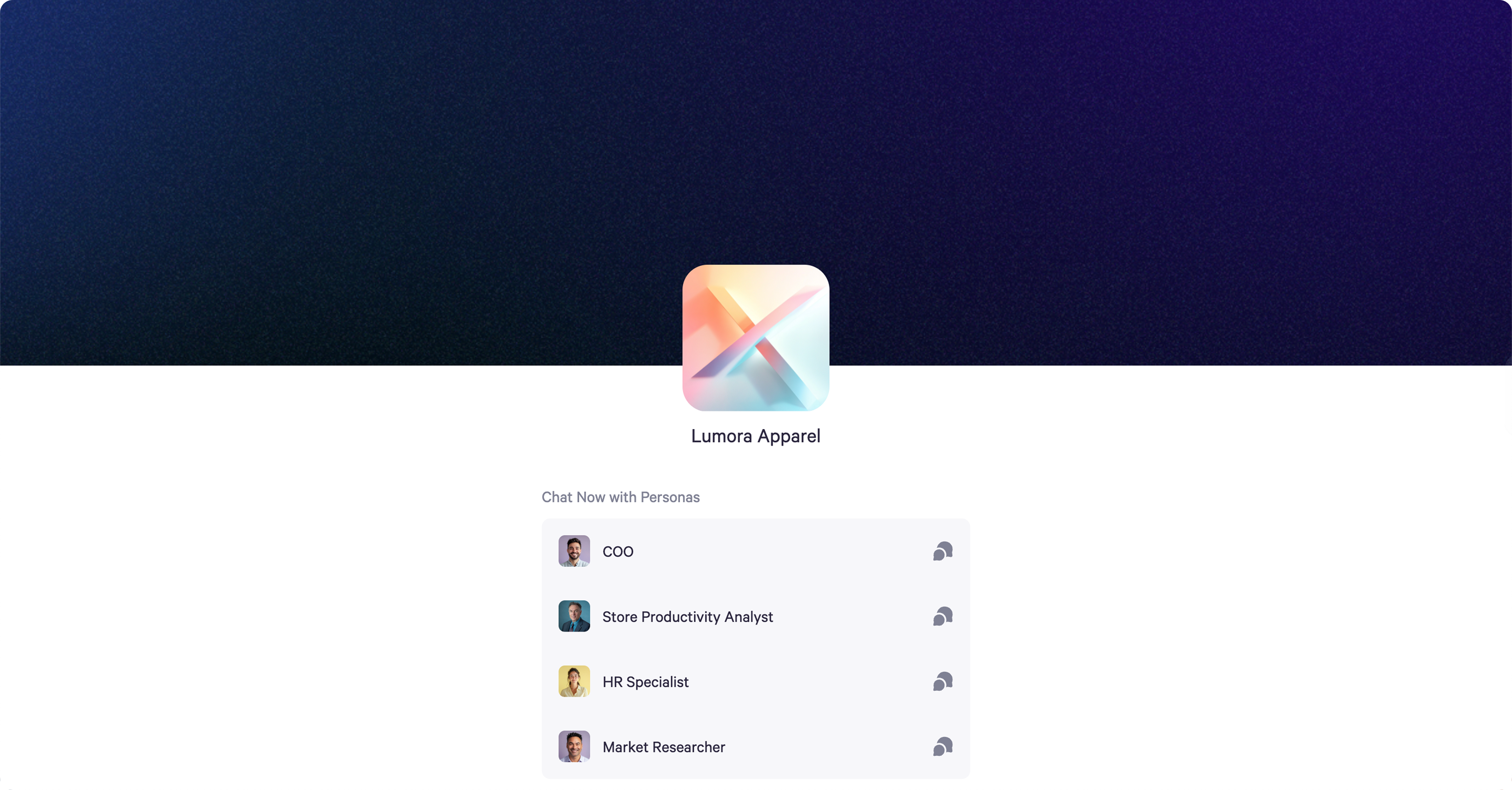
- Once a user selects a Persona, a chat window with that specific Persona will open.
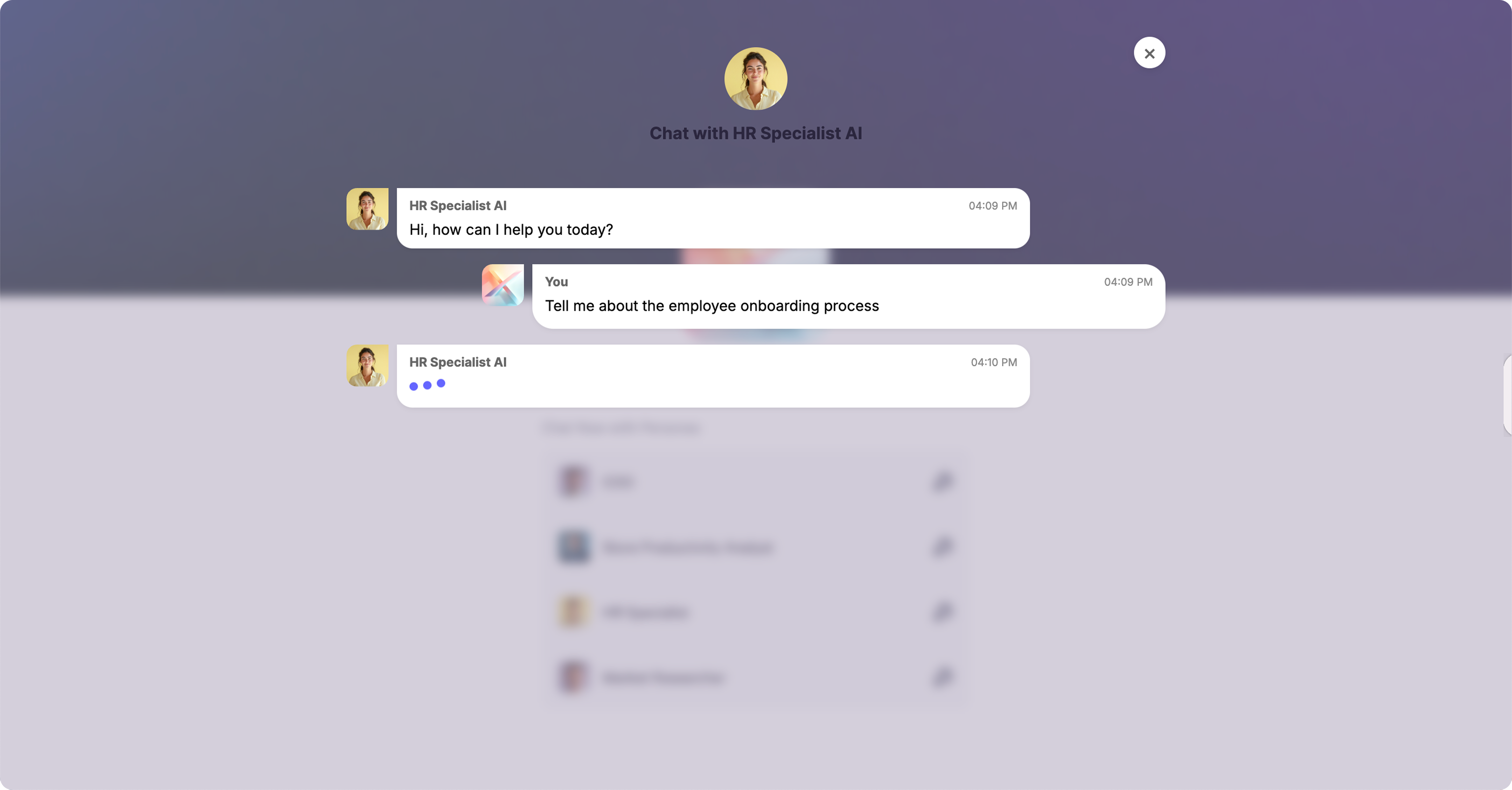
- To monitor and manage profile page messages, navigate to the Profile Page Chat DMs under the Messages tab within the Persona you want to view.
- From here, you can monitor the responses your AI sends. If the AI is set to Copilot mode, you’ll have the option to approve messages before they’re sent. If you choose to edit a response, the edited version will be reflected on the user’s end as well—just make your changes, and they’ll see the updated message.
- Furthermore, just like a regular DM with a contact, the settings you apply in this conversation will function the same way. For example, if you assign a personal score threshold, the user will only see a response when it meets or exceeds that score. So, if your AI isn’t responding, make sure it’s set to Autopilot and that no threshold is preventing replies.