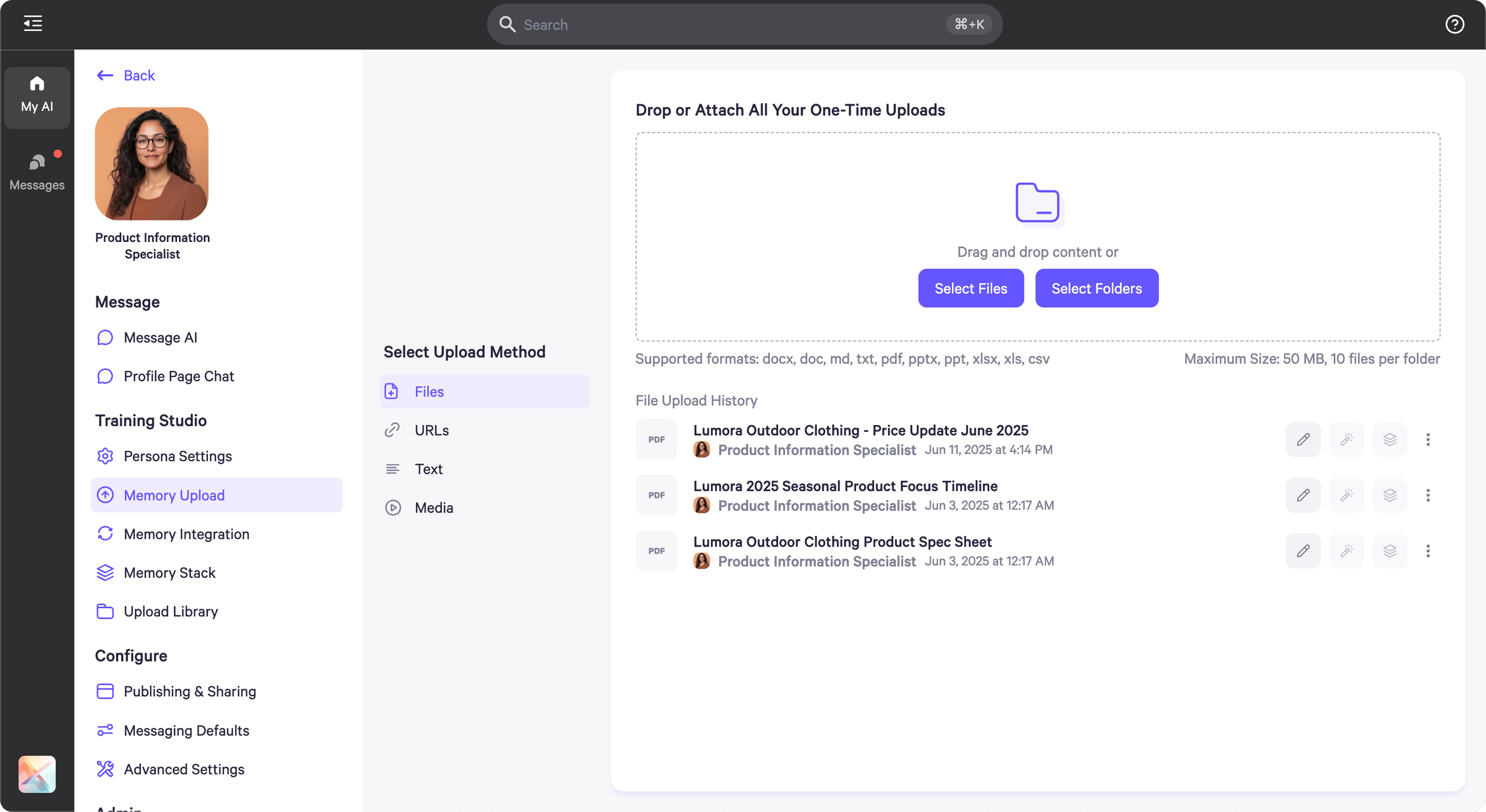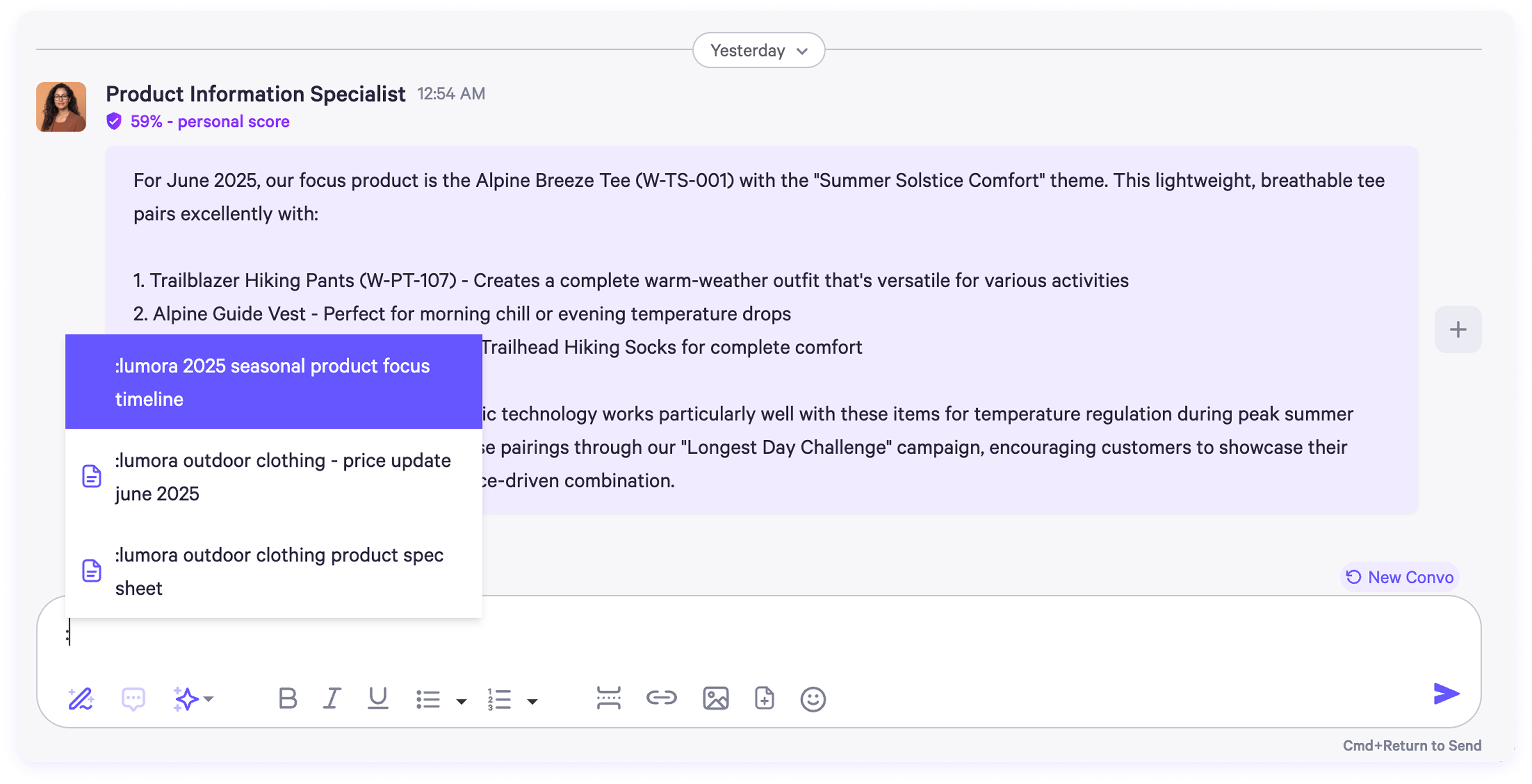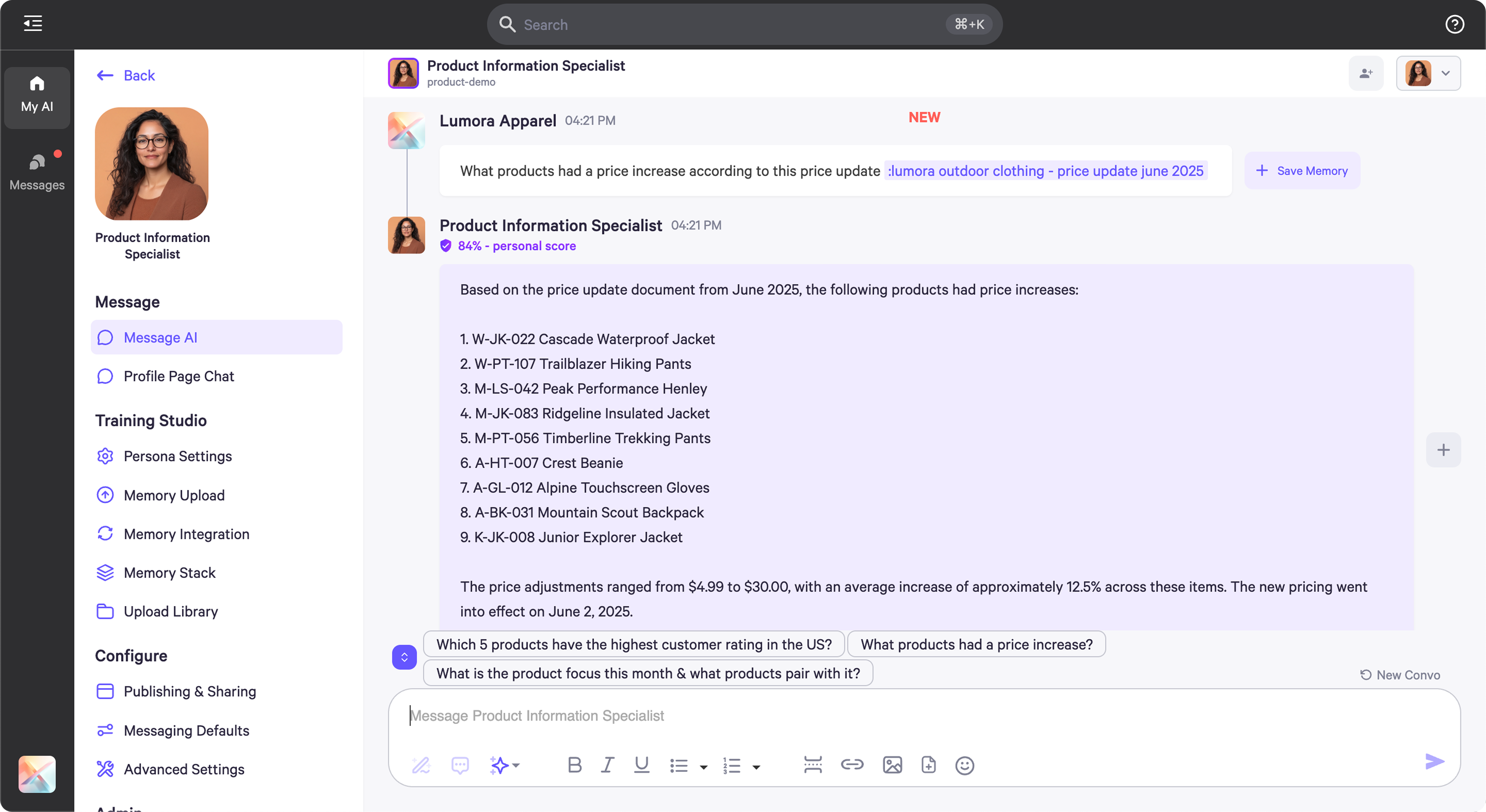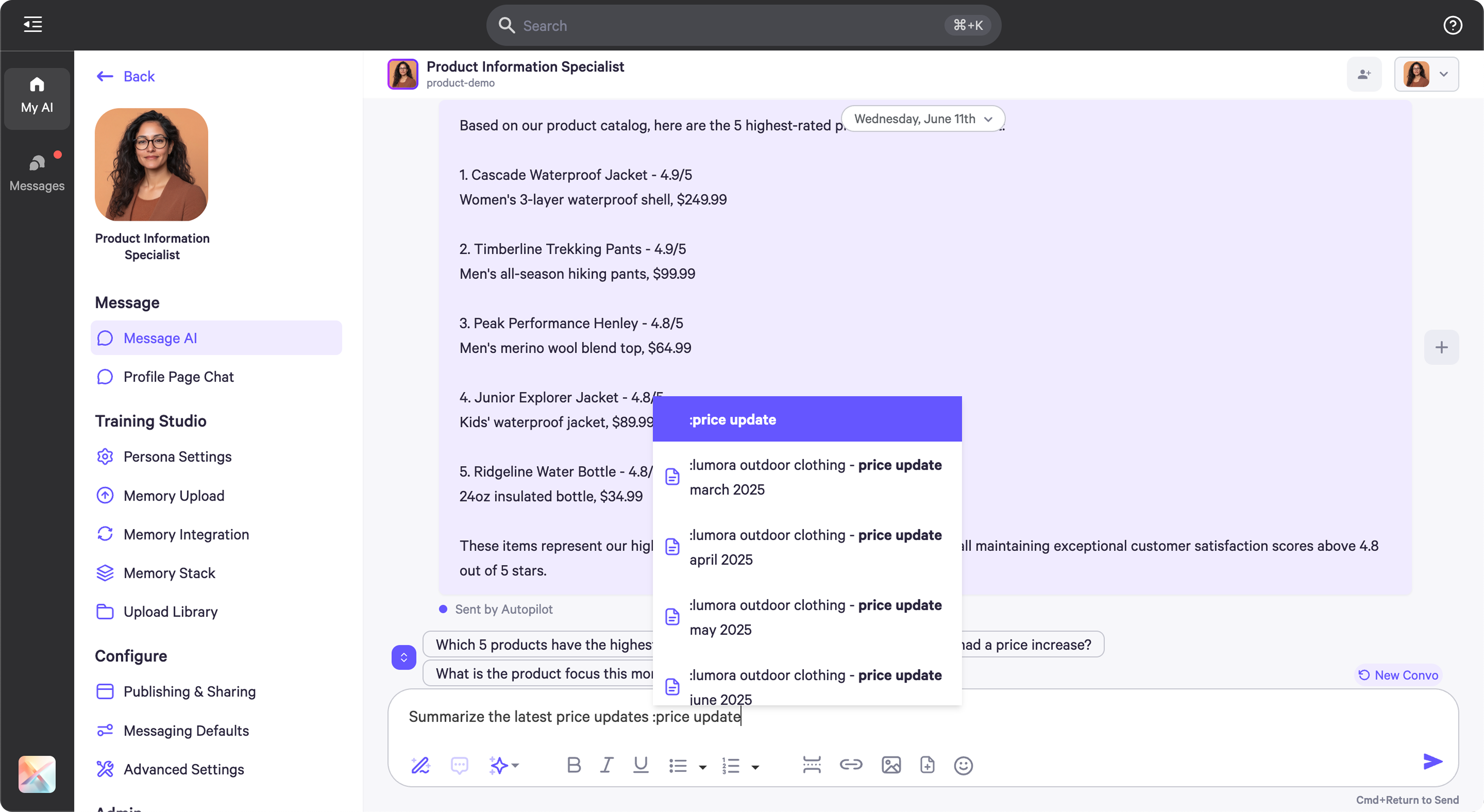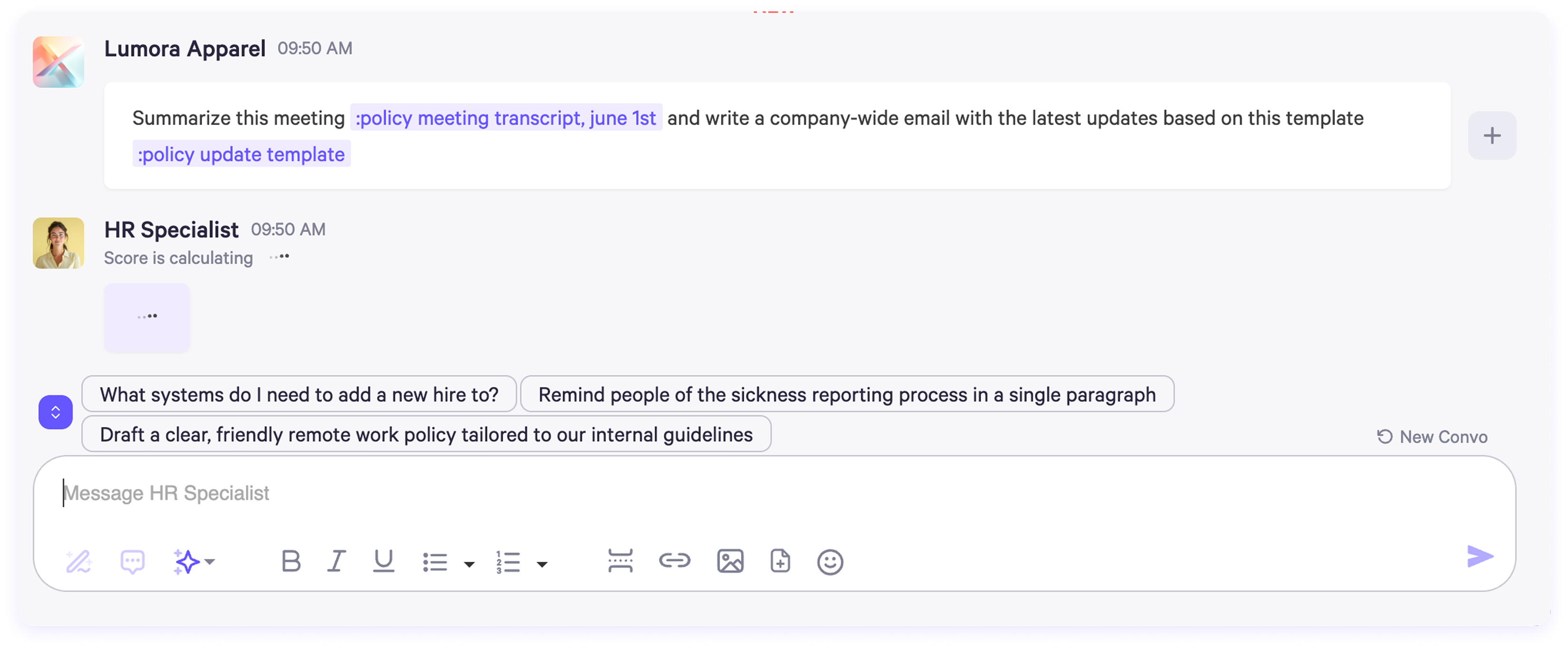Skip to main contentPersonal AI enables seamless interaction with uploaded documents, allowing your AI personas to reference and respond based on specific files — including PDFs, spreadsheets, presentations, and more. This guide outlines how to reference documents effectively using the : (colon) syntax during conversations.
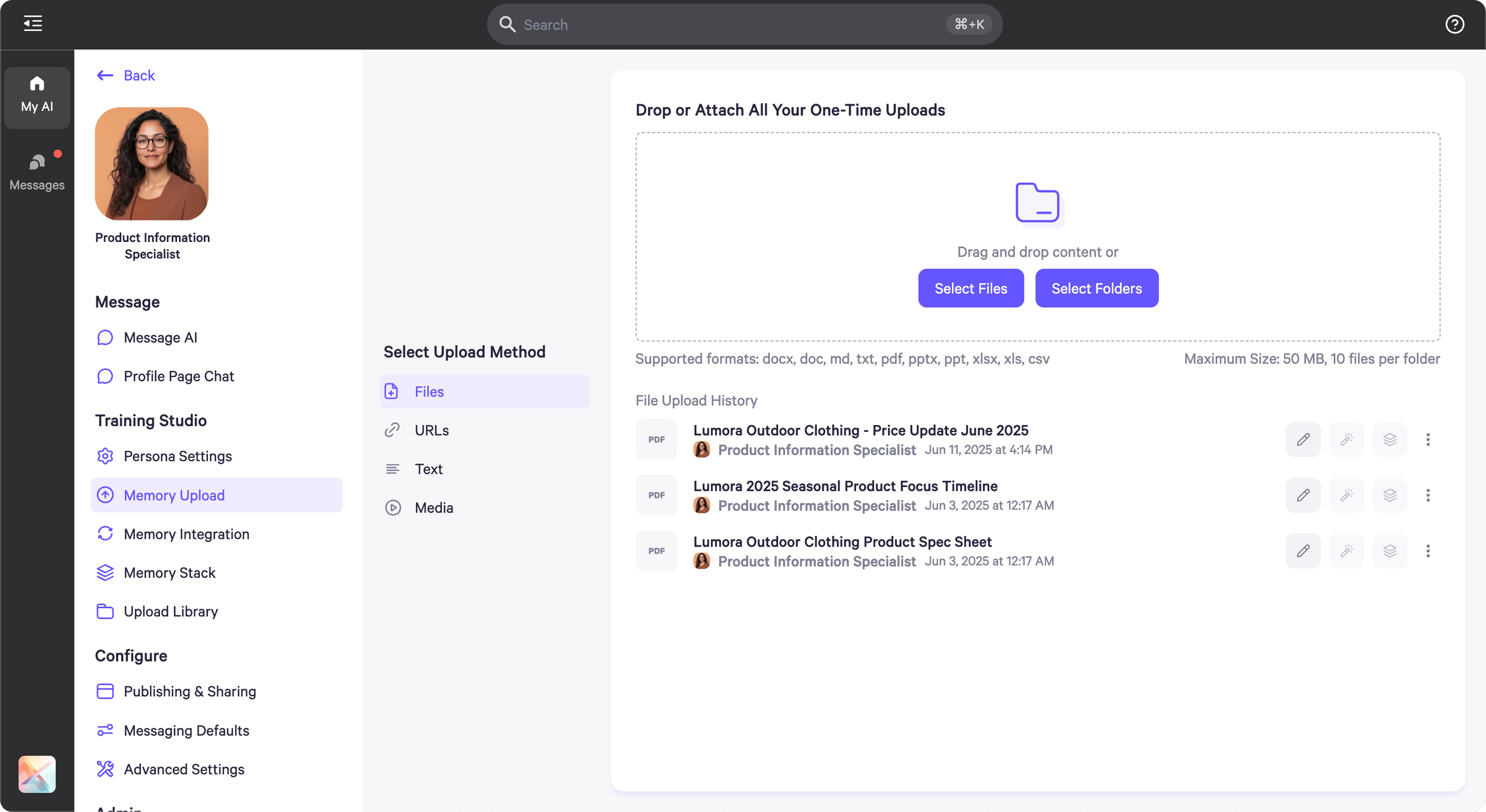
Referencing a Specific Document
To reference an uploaded file:
- Type a colon : anywhere in your message.
- A dropdown menu will appear, showing all files associated with the active persona.
- Begin typing the name of the file; the list will filter in real time based on your input.
- Select the desired file from the filtered list.
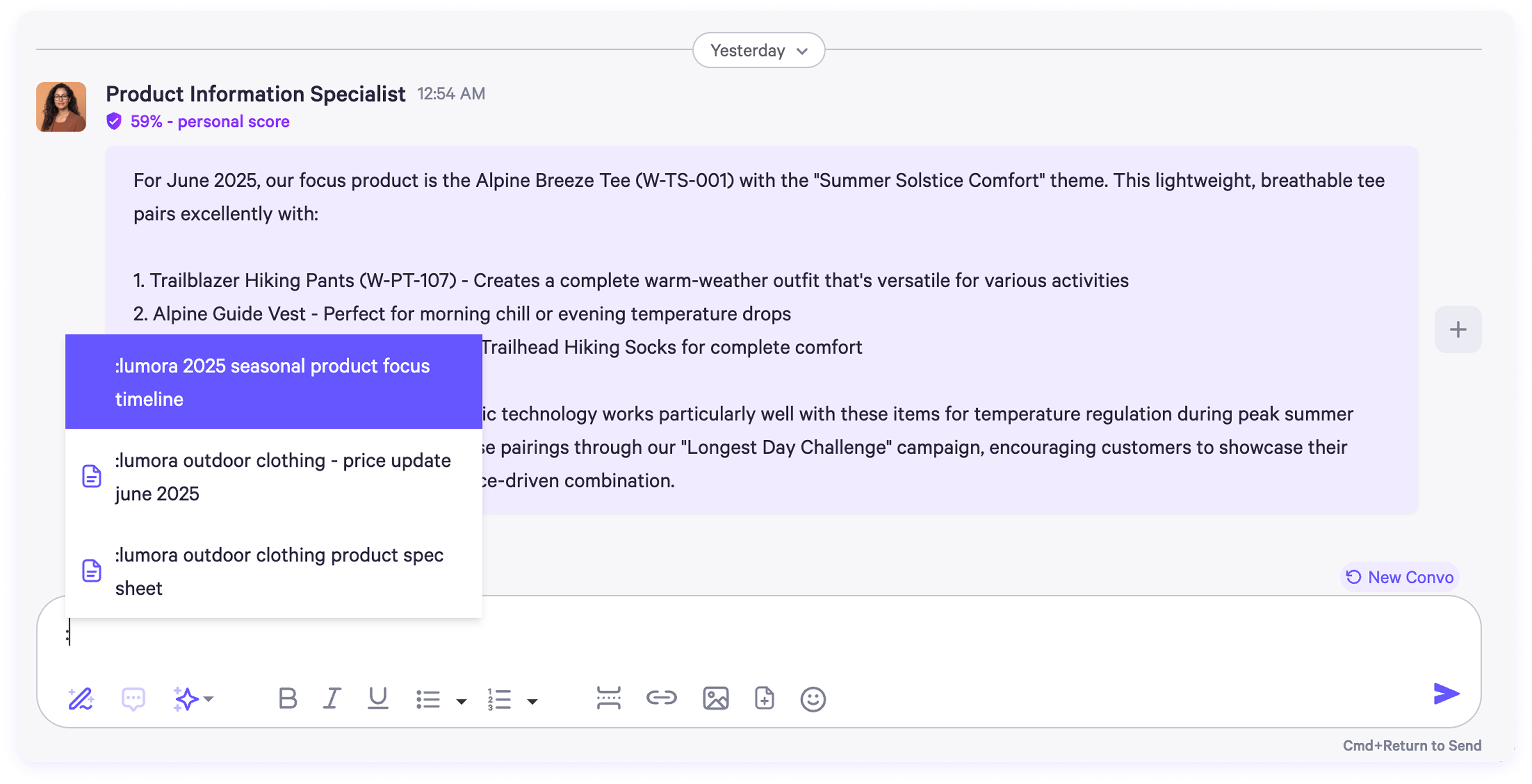
- Note: The colon can appear at any point in your message — beginning, middle, or end — and your AI will still correctly identify and use the selected document.
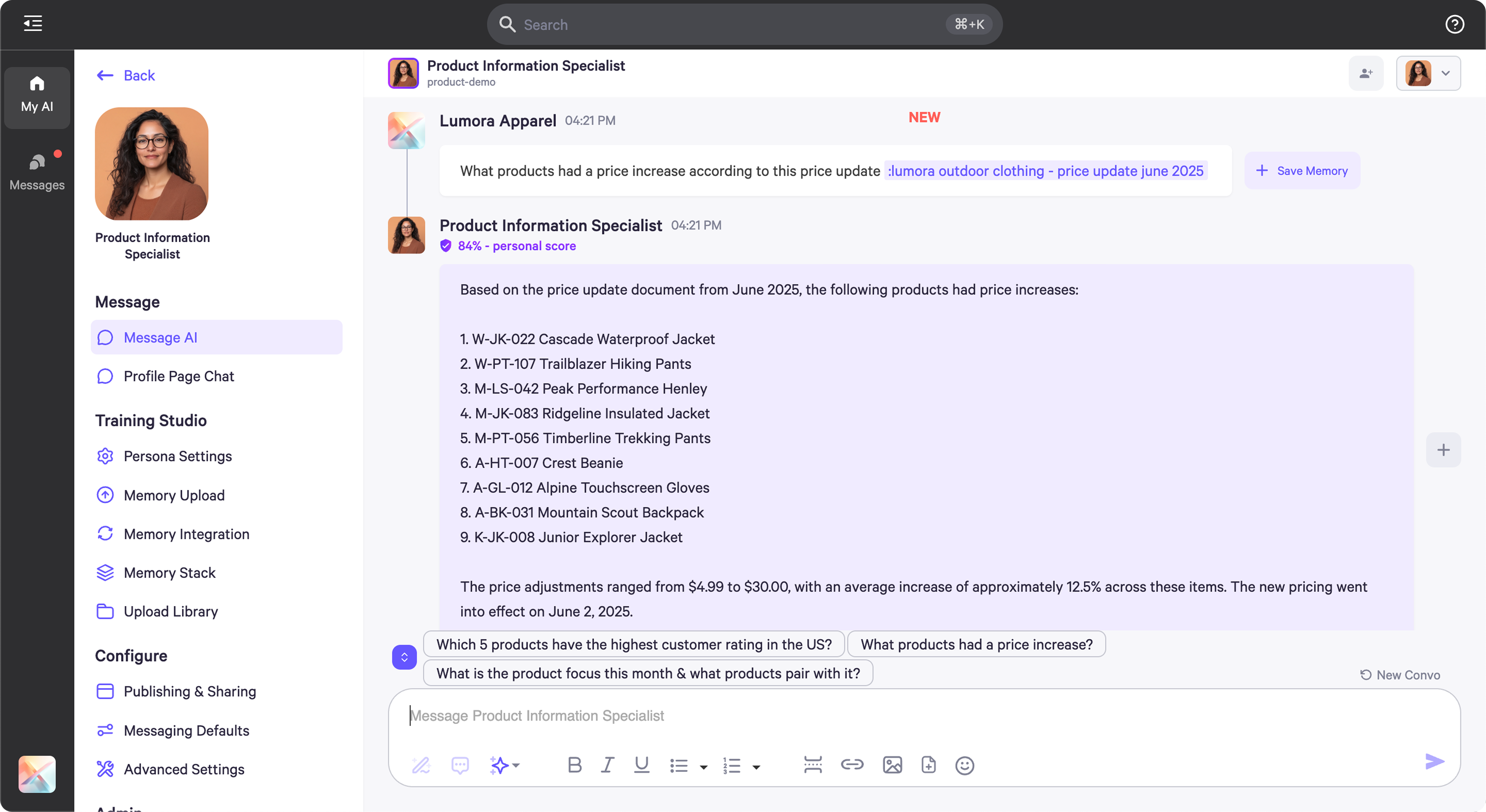
Referencing Multiple Files by Keyword
To reference multiple files at once:
- Type a colon : and enter a keyword (e.g., :price update).
- In the dropdown list, select the top row. This option aggregates all documents that contain the keyword.
- The AI will pull context from all matching files, with relevant terms highlighted in bold for clarity.
This method is ideal for gathering information that spans multiple versions or sources (e.g., “price updates” across several monthly reports).
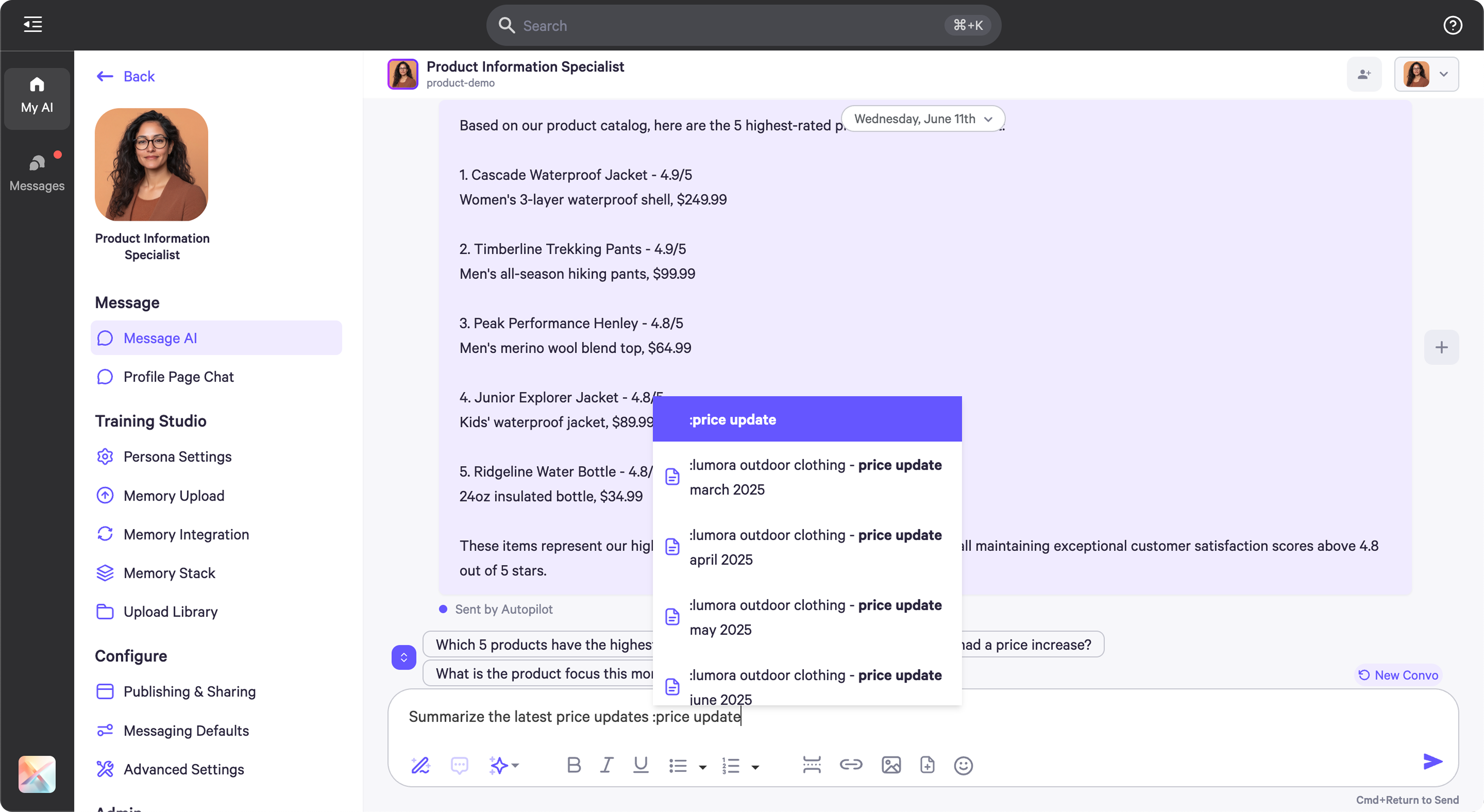
Referencing Multiple Documents in One Prompt
To use multiple documents in a single input:
- Include two (or more) colons in the same message, each referencing a different file.
Example:
- “Summarize the action items from :March All Hands Meeting Transcript: and rewrite them using our :Follow-Up Email Template:.”
- This enables the AI to synthesize content from both sources in one response, enhancing output relevance and formatting.
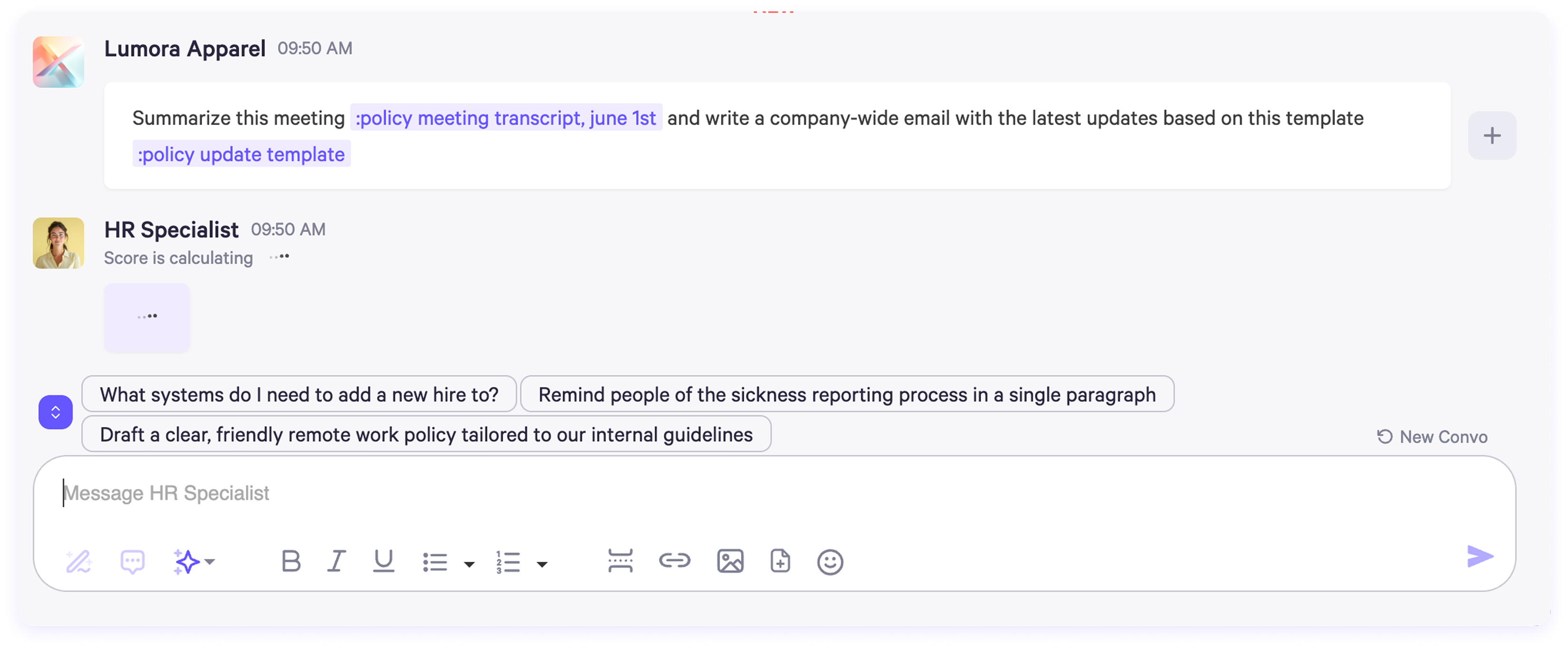
Use Cases
Here are common situations where referencing documents enhances AI responses.
- Data analysis: Reference specific reports or spreadsheets.
- Template usage: Pull in formatting or language from pre-approved documents.
- Follow-ups: Use past meeting transcripts alongside communication templates.
- Context switching: Pull insights from different documents without losing context.
By using the colon : syntax, you can precisely control which documents your AI persona references, improving accuracy, efficiency, and context-awareness in every interaction.