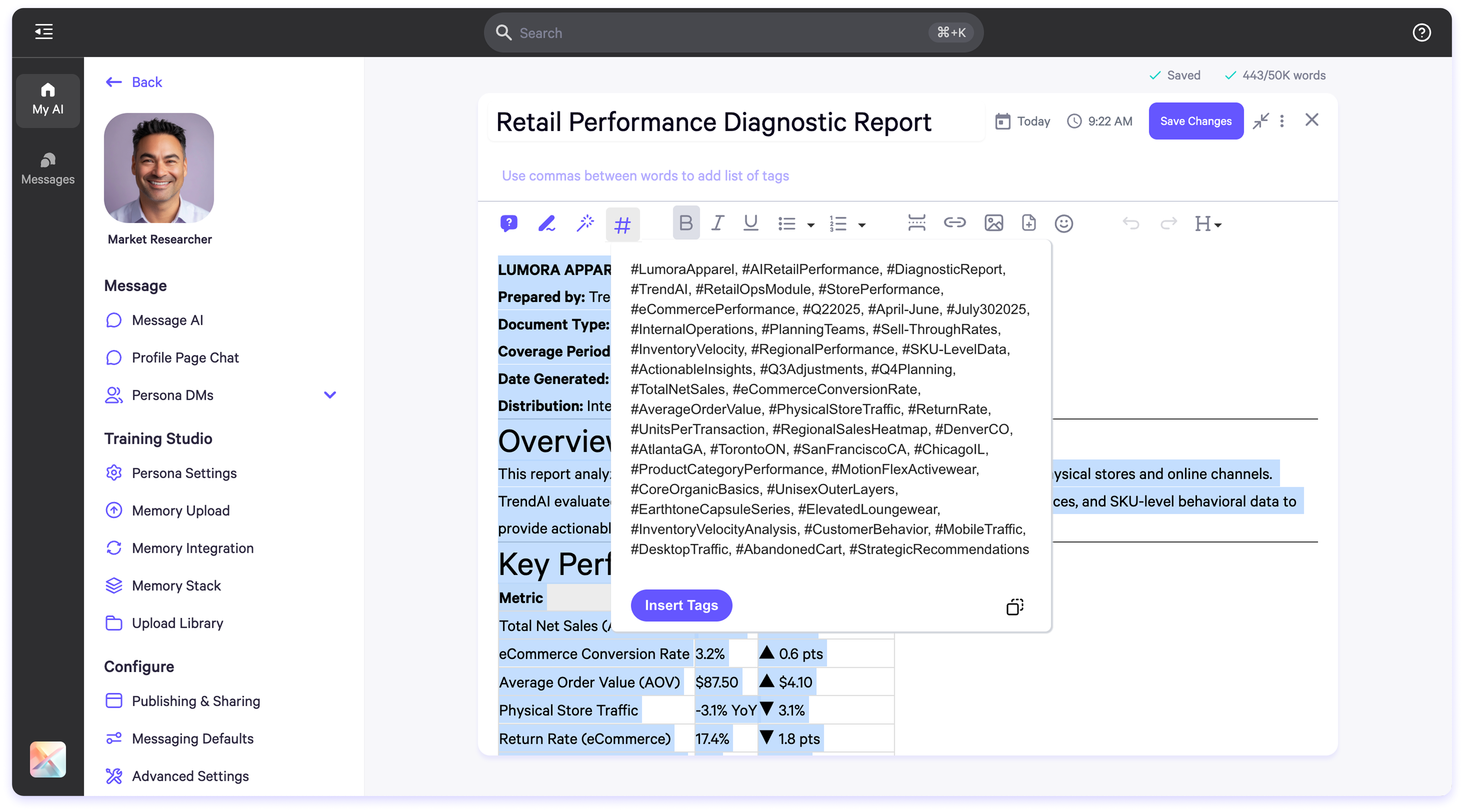Skip to main contentThe document toolbar in Personal AI is designed to streamline your AI training workflows by offering powerful tools for reformatting content, assigning files to personas, and refining memory blocks directly from the editor. This guide outlines how to use each feature effectively.
 You can access the document toolbar in two primary locations:
You can access the document toolbar in two primary locations:
- Straight from the Upload Library or Memory Upload
- Within each uploaded document
These tools support core workflows such as formatting content for training, assigning documents to specific AI personas, and enhancing semantic accuracy.
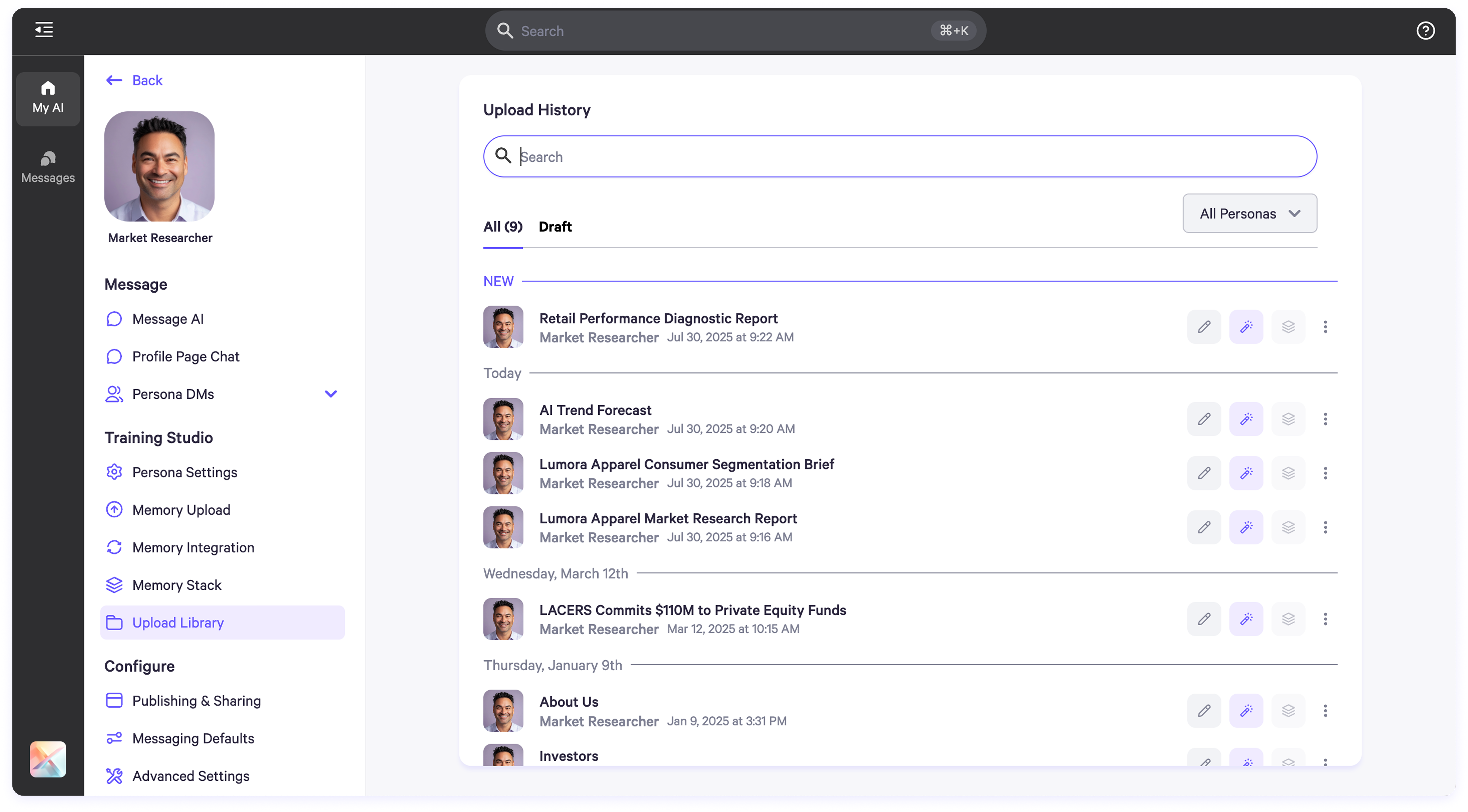 Function: Automatically structures raw content into clear, labeled memory blocks and Q&A pairs.
How to Use:
Function: Automatically structures raw content into clear, labeled memory blocks and Q&A pairs.
How to Use:
- Navigate to the Memory Upload or Upload Library section.
- Locate the file and click the purple wand icon on the file’s toolbar.
- The file will be automatically reformatted—no need to open the text editor.
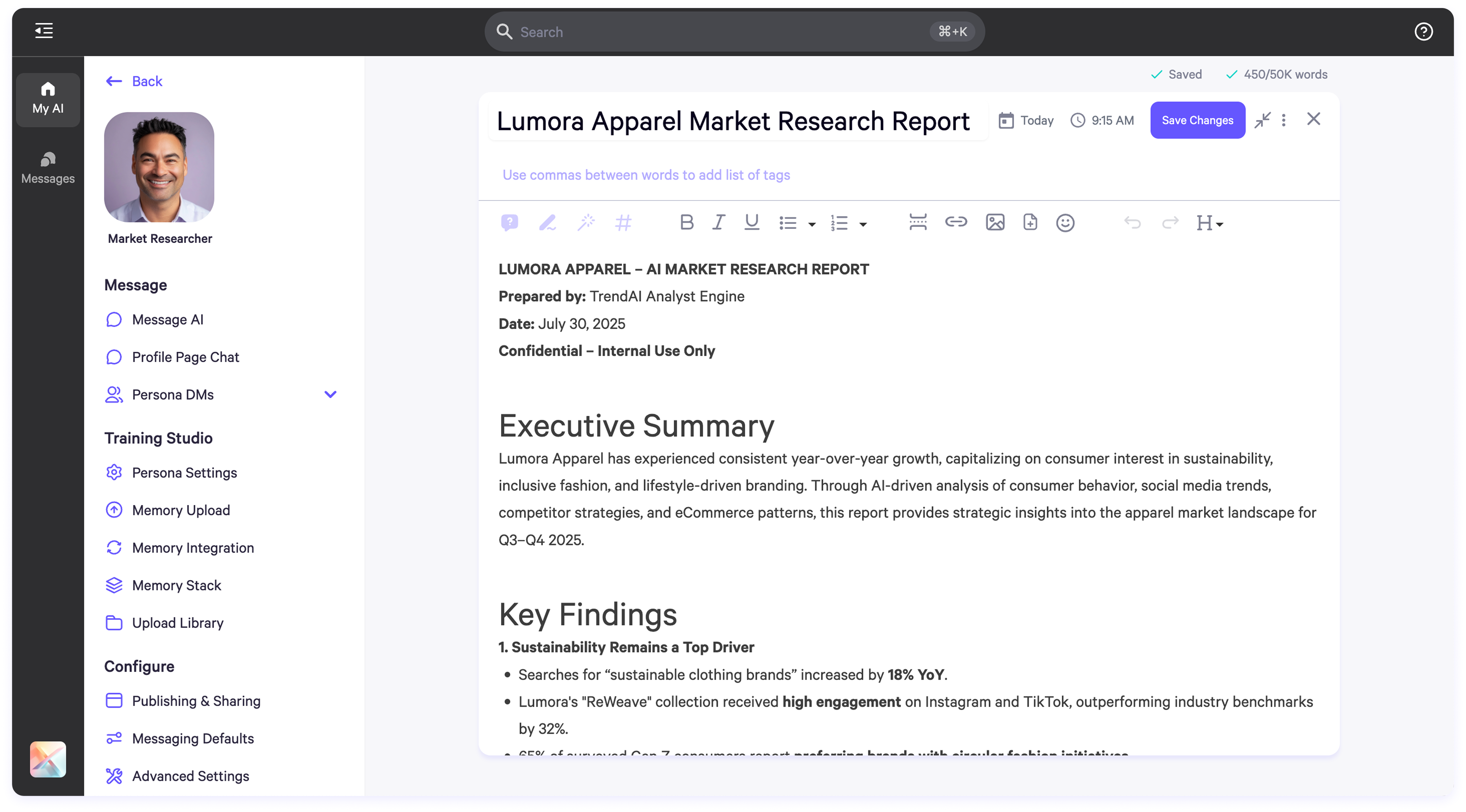 What It Does:
What It Does:
- Transforms free-form content into structured memory blocks.
- Organizes data into Q&A pairs where possible.
- Displays a confirmation banner with the option to revert changes.
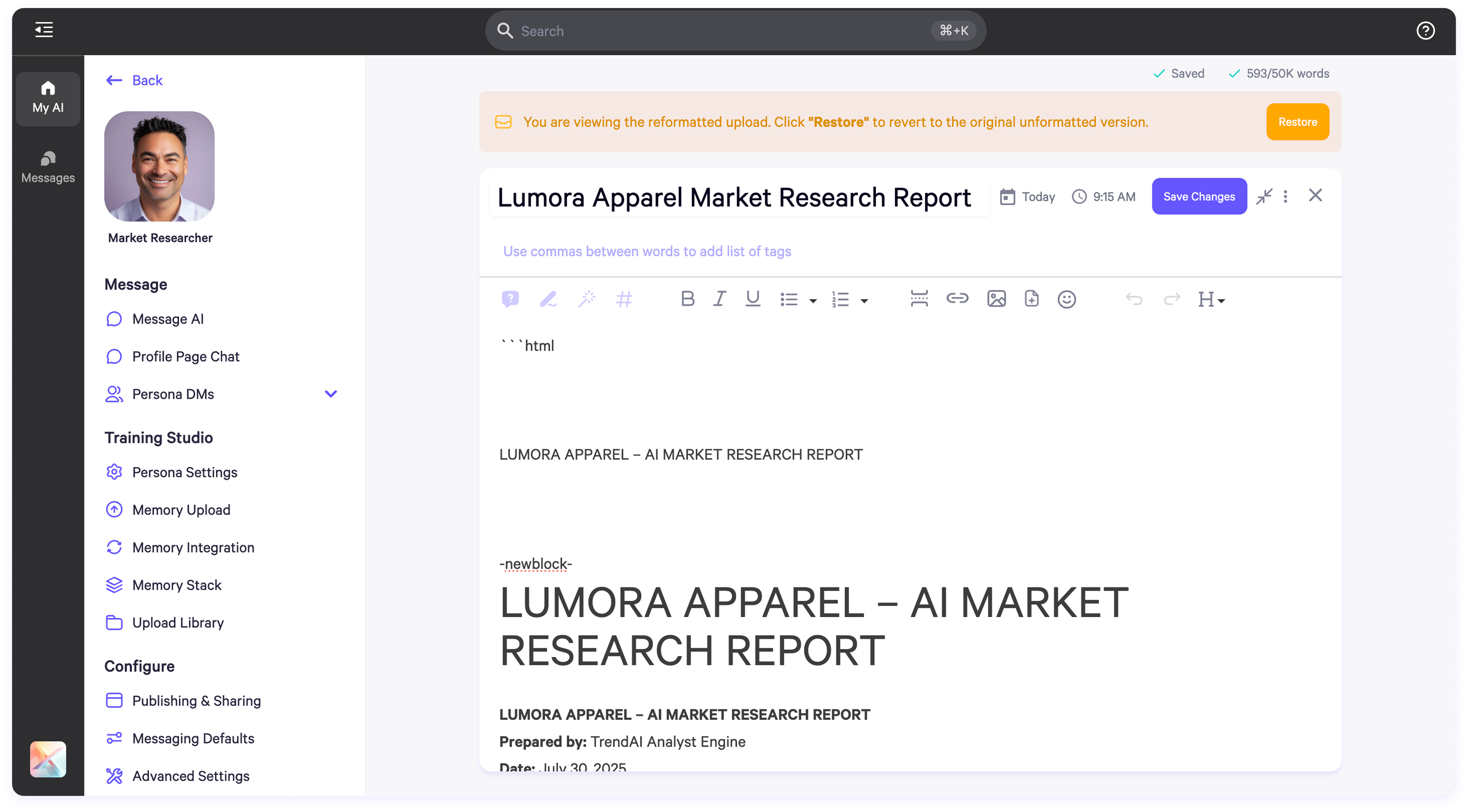
- Updated structure is reflected in the Memory Blocks view.
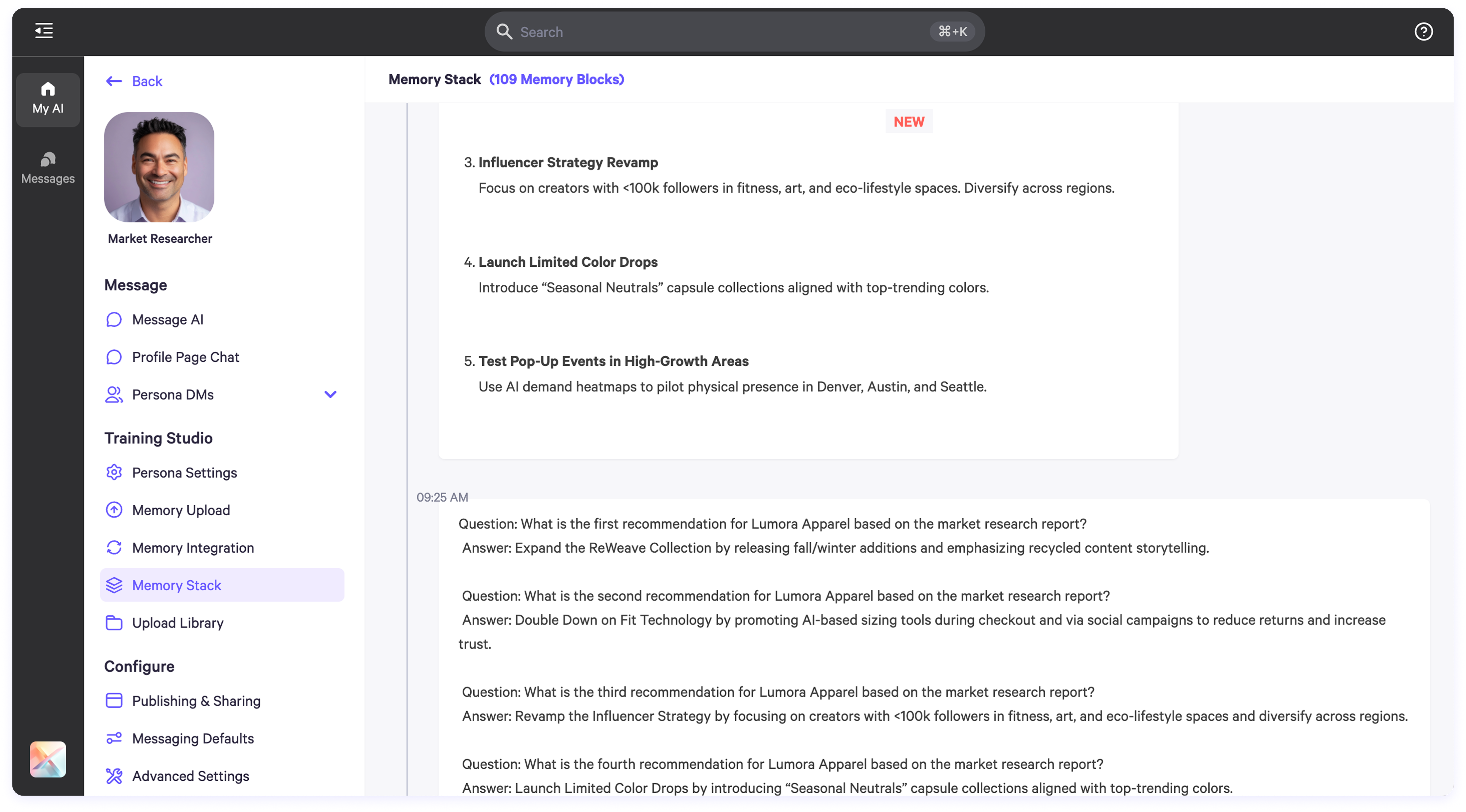
Assign to Persona
Function: Link uploaded files to one or more AI personas in your workspace.
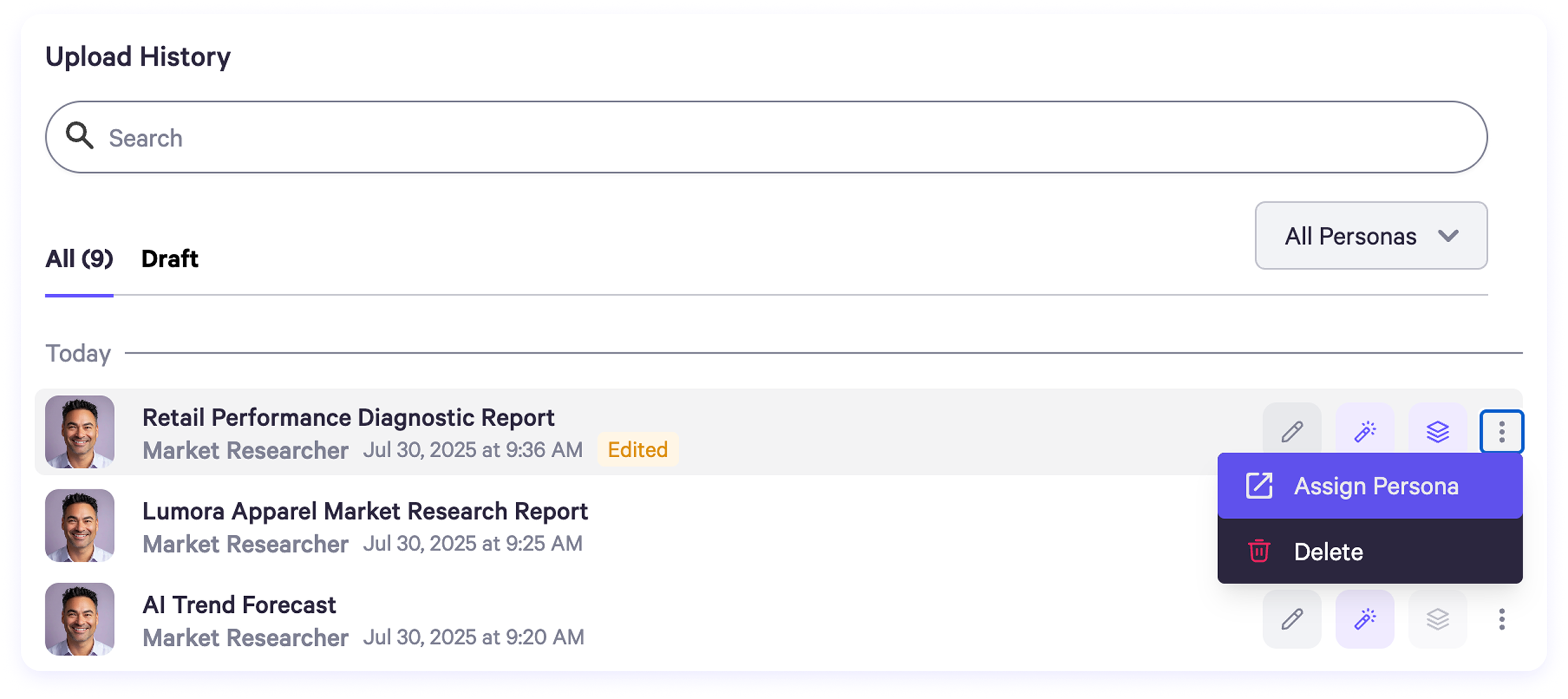 How to Use:
How to Use:
- In the document toolbar, click the three-dot menu on the right.
- Select Assign Persona.
- Choose one or more personas to associate with the file.
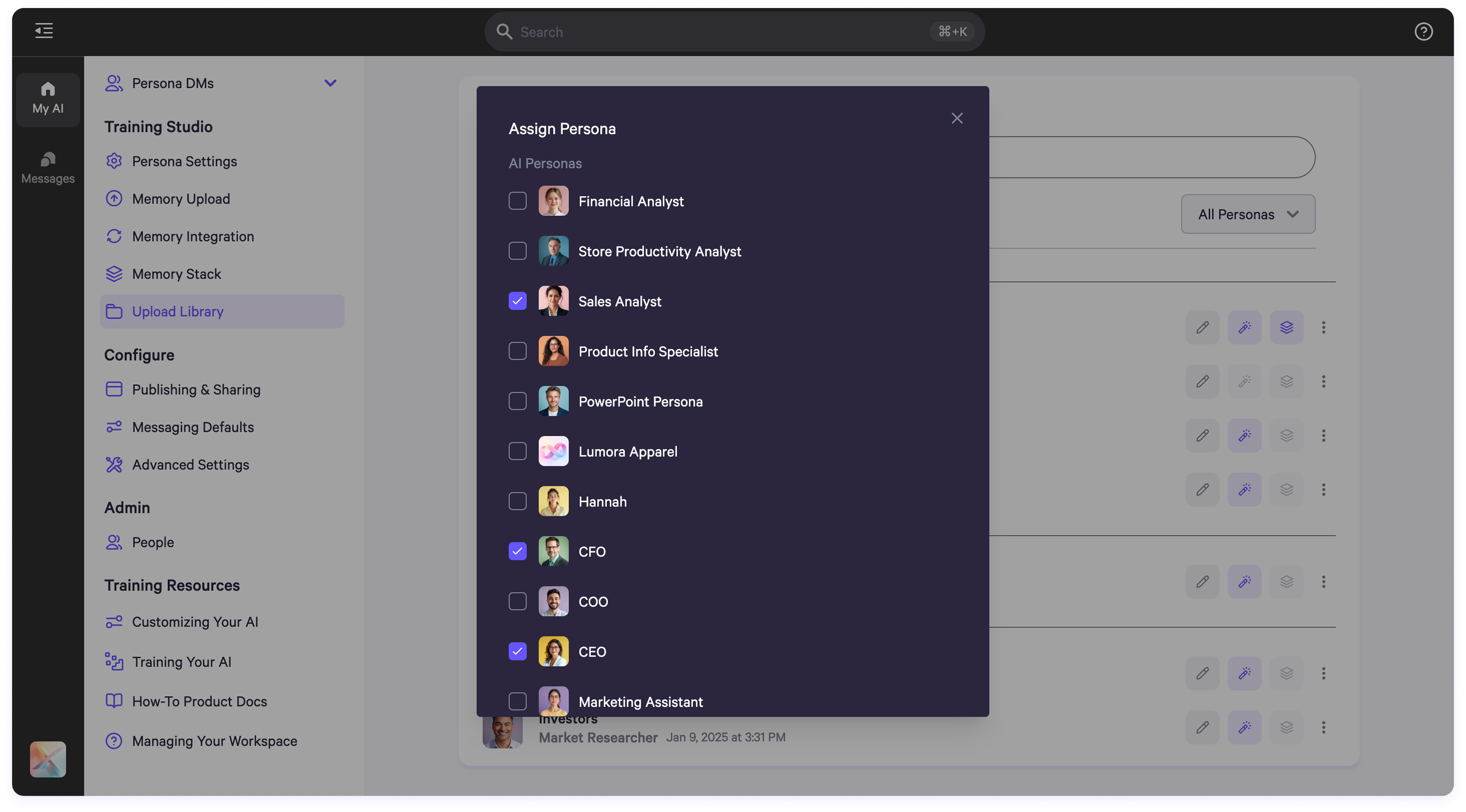 What It Does:
What It Does:
- Enables persona-specific AI training.
- Ensures content is routed to the correct AI profile for memory indexing.
The in-document editor includes a toolbar for AI-powered tools that assist in rephrasing, cleaning, tagging, and structuring content for memory optimization.
Accessing the Tools
How to Use:
- Go to Persona Settings > Memory Upload or Upload Library.
- Open a file to view it in the document editor.
- The AI tools toolbar is located at the top of the editor.
- Highlight any portion of text to activate tools.
1. Generate Q&A
Purpose: Create question-and-answer pairs from selected content.
- How to Use: Highlight text > Click the Q&A icon.
- Output: Preview displays generated Q&As.
- Actions: Click Add Suggestion to append, or Copy to clipboard.
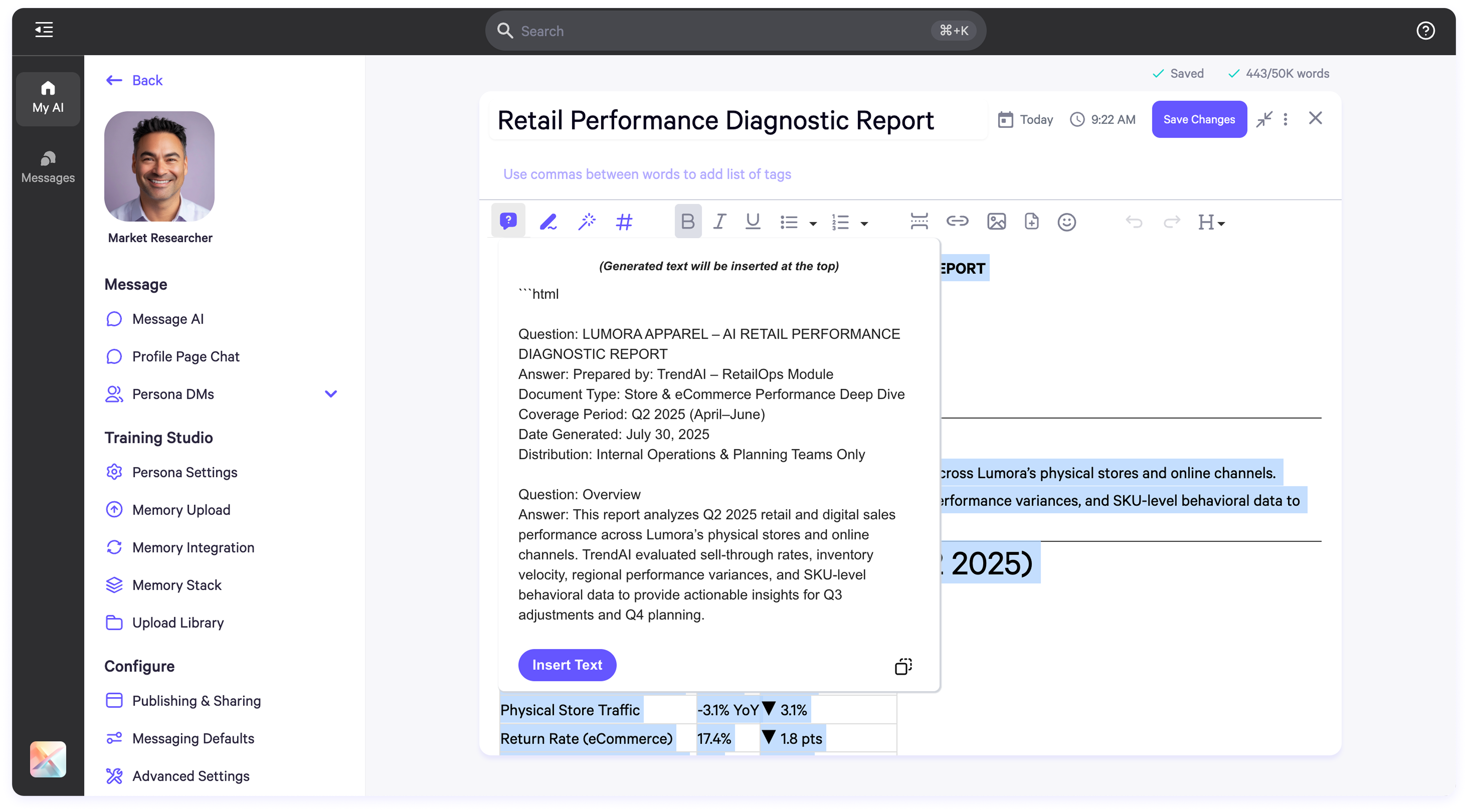 2. Rephrase to First Person
Purpose: Rewrite text in the first-person voice for personalized AI training.
2. Rephrase to First Person
Purpose: Rewrite text in the first-person voice for personalized AI training.
- How to Use: Highlight text > Click the first-person icon.
- Output: Preview shows a rewritten version.
- Actions: Append to the document or copy as needed.
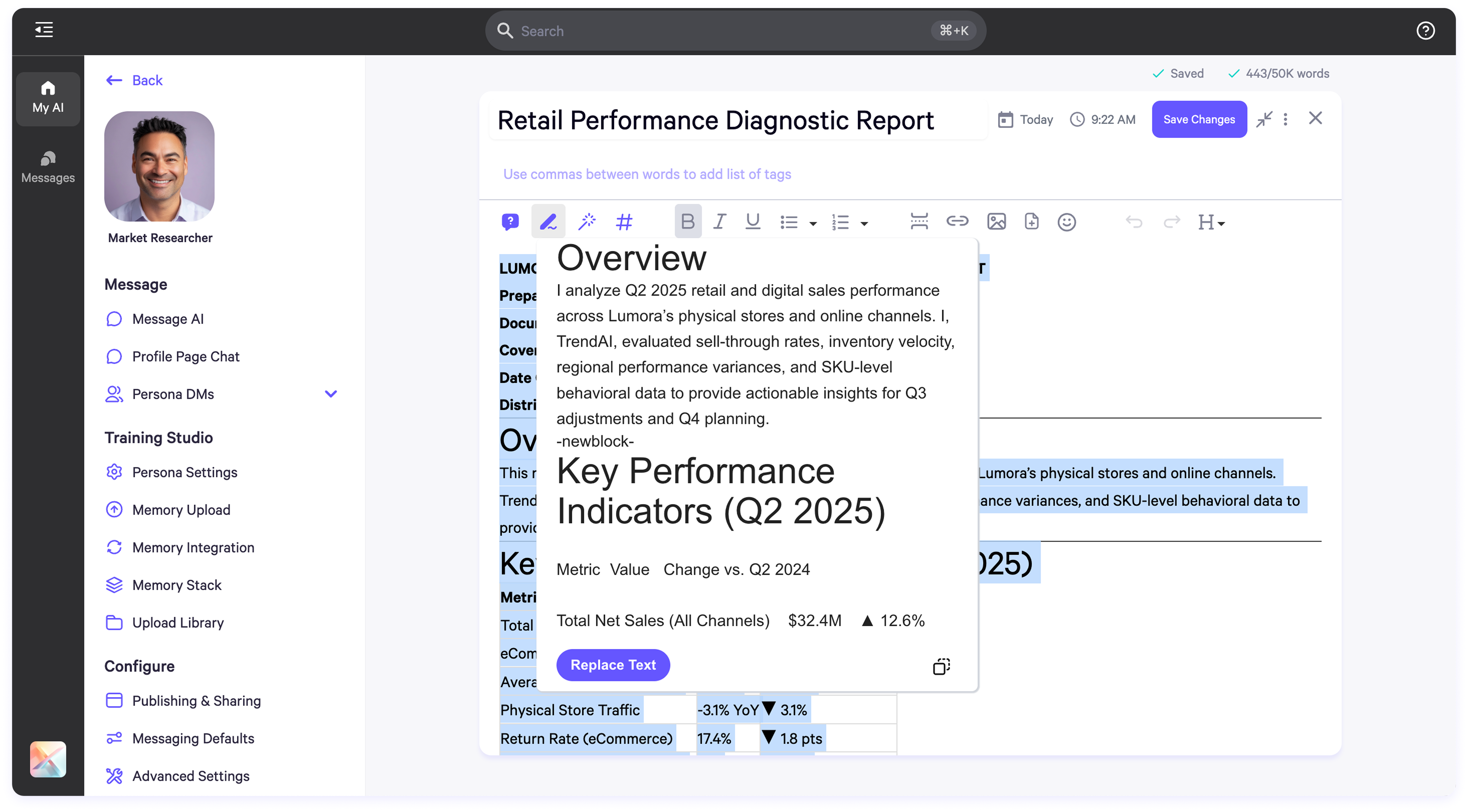 3. Clean Text
Purpose: Standardize formatting, correct grammar, and remove unwanted characters.
3. Clean Text
Purpose: Standardize formatting, correct grammar, and remove unwanted characters.
- How to Use: Highlight text > Click the Clean Text icon.
- Output: Cleaned version appears in preview.
- Actions: Append or copy cleaned text.
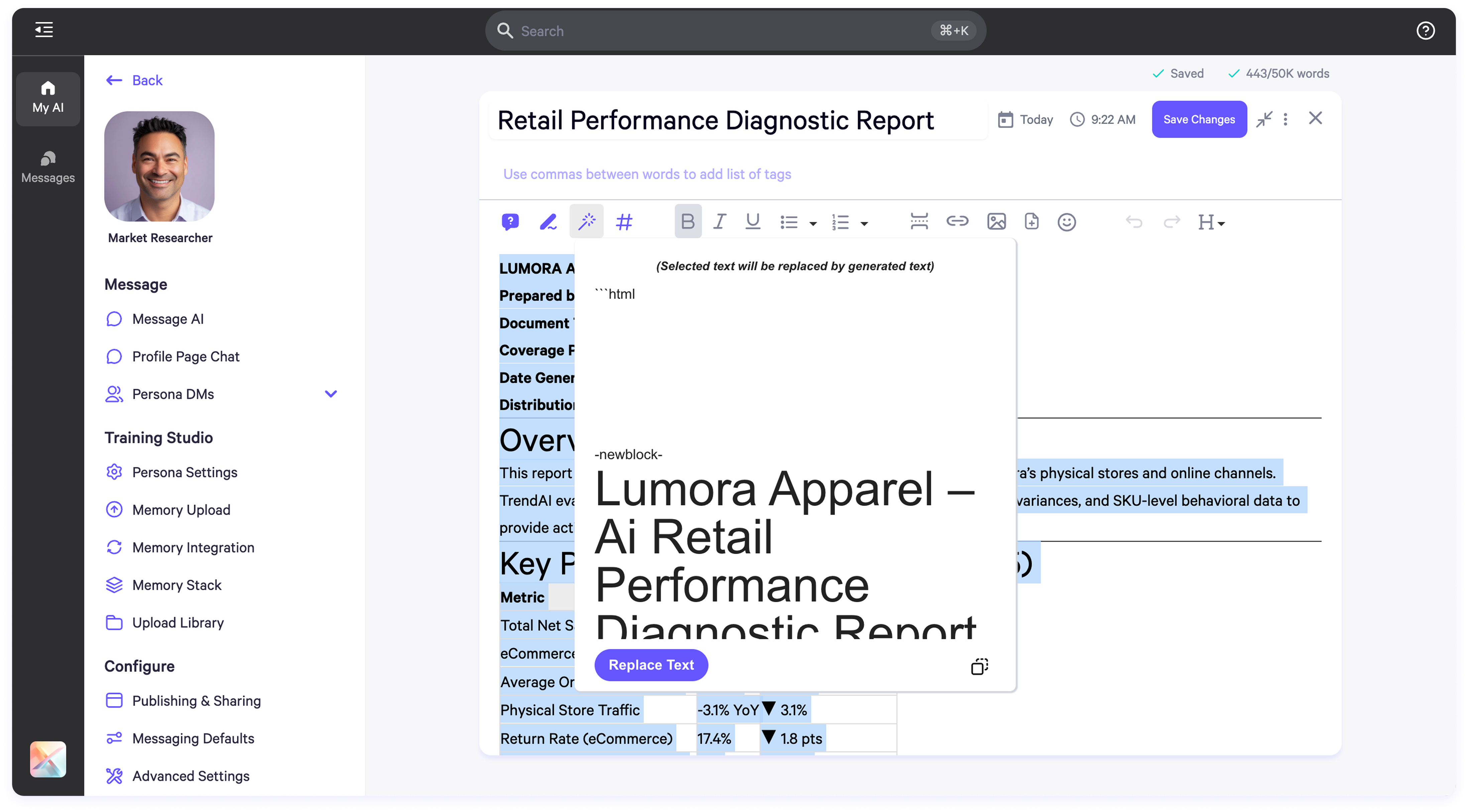 4. Generate Hashtags
Purpose: Add tags to improve memory indexing and AI search capabilities.
4. Generate Hashtags
Purpose: Add tags to improve memory indexing and AI search capabilities.
- How to Use: Highlight text > Click the Hashtag icon.
- Output: Suggested tags appear in preview.
- Actions: Accept to add tags at the top of the document.
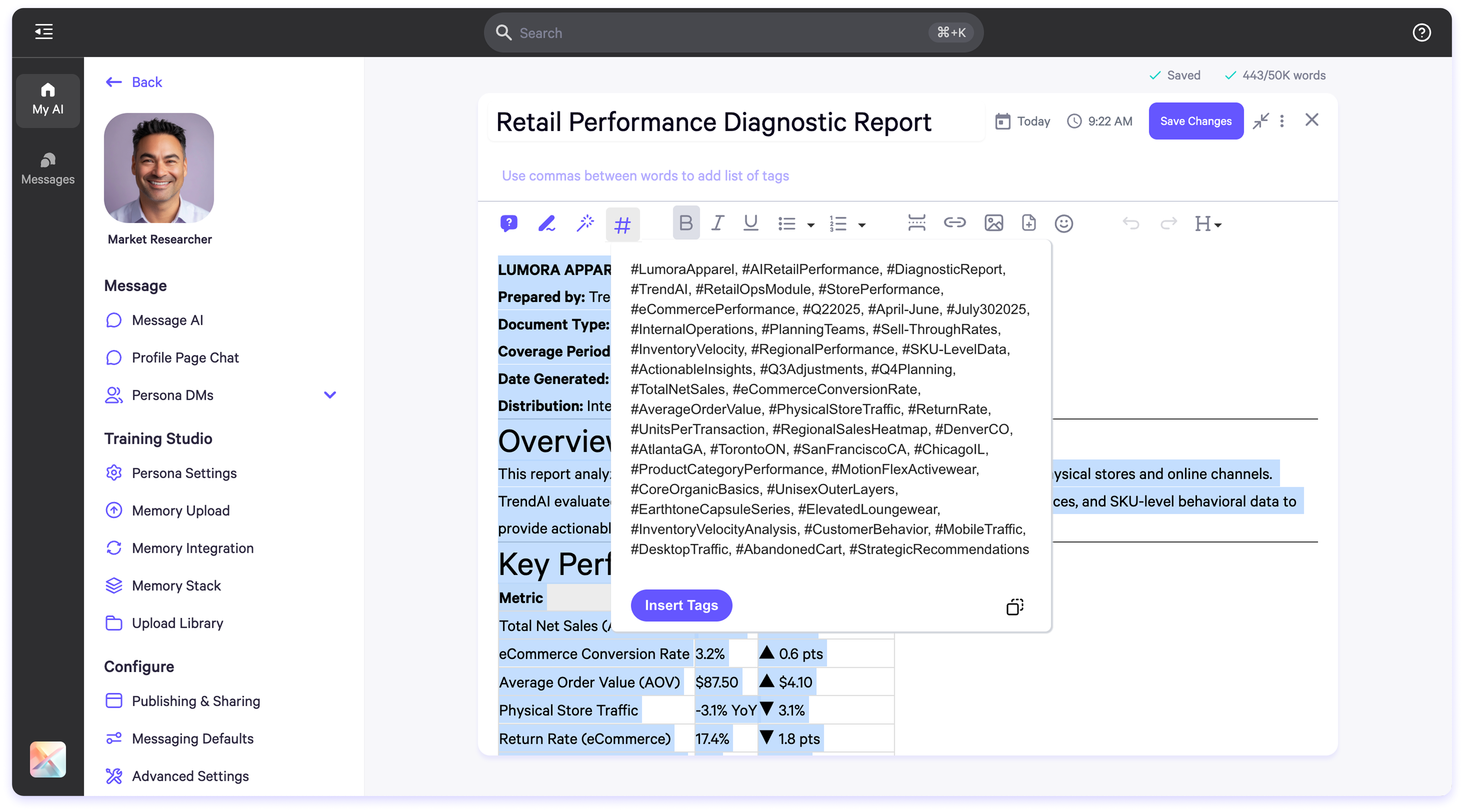
Summary
The document toolbar and in-editor tools are essential components for refining your content and training more accurate, persona-specific AI models. Whether you’re cleaning imported data, generating structured Q&A, or assigning files to personas, these features help accelerate your workflow and increase training precision. 
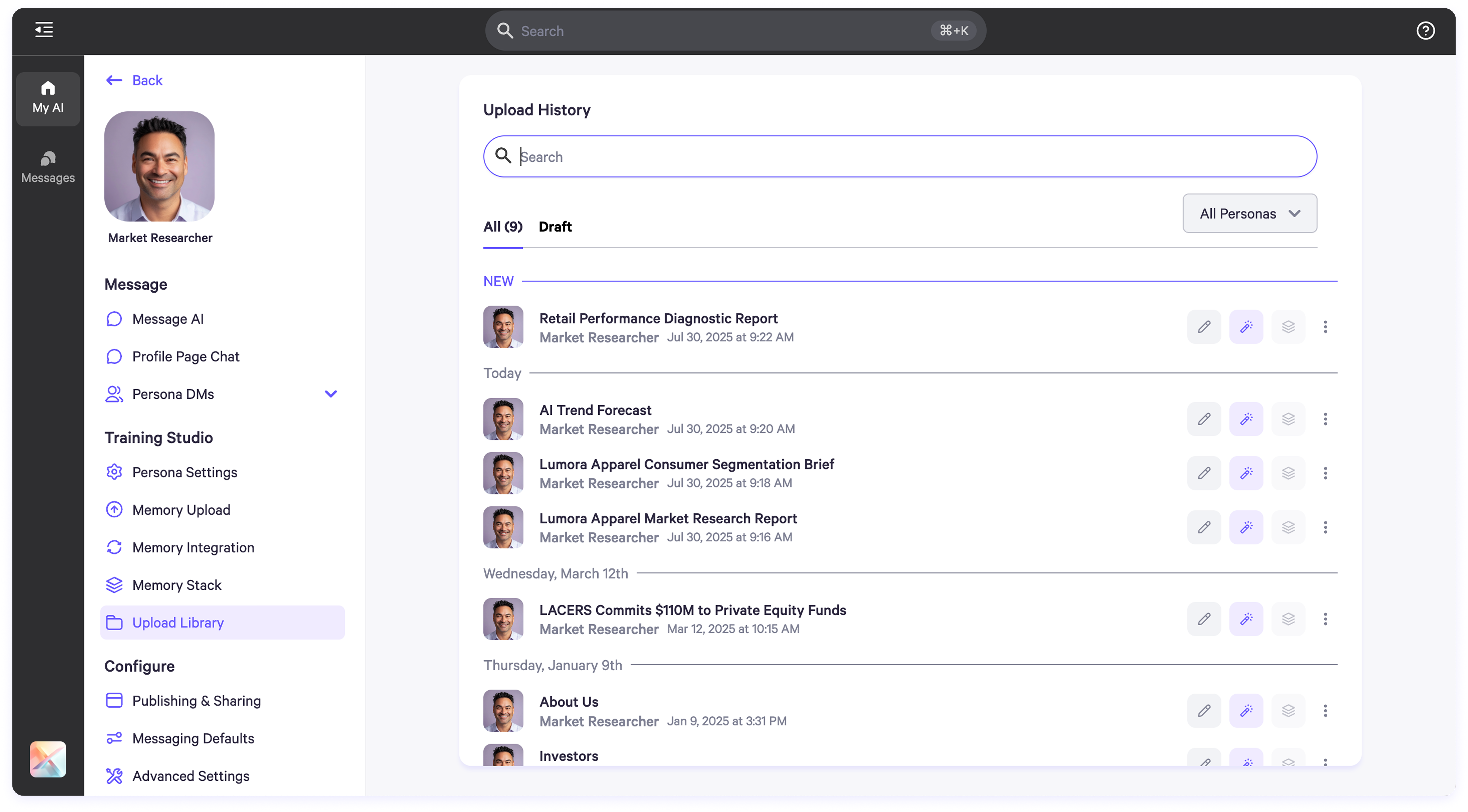
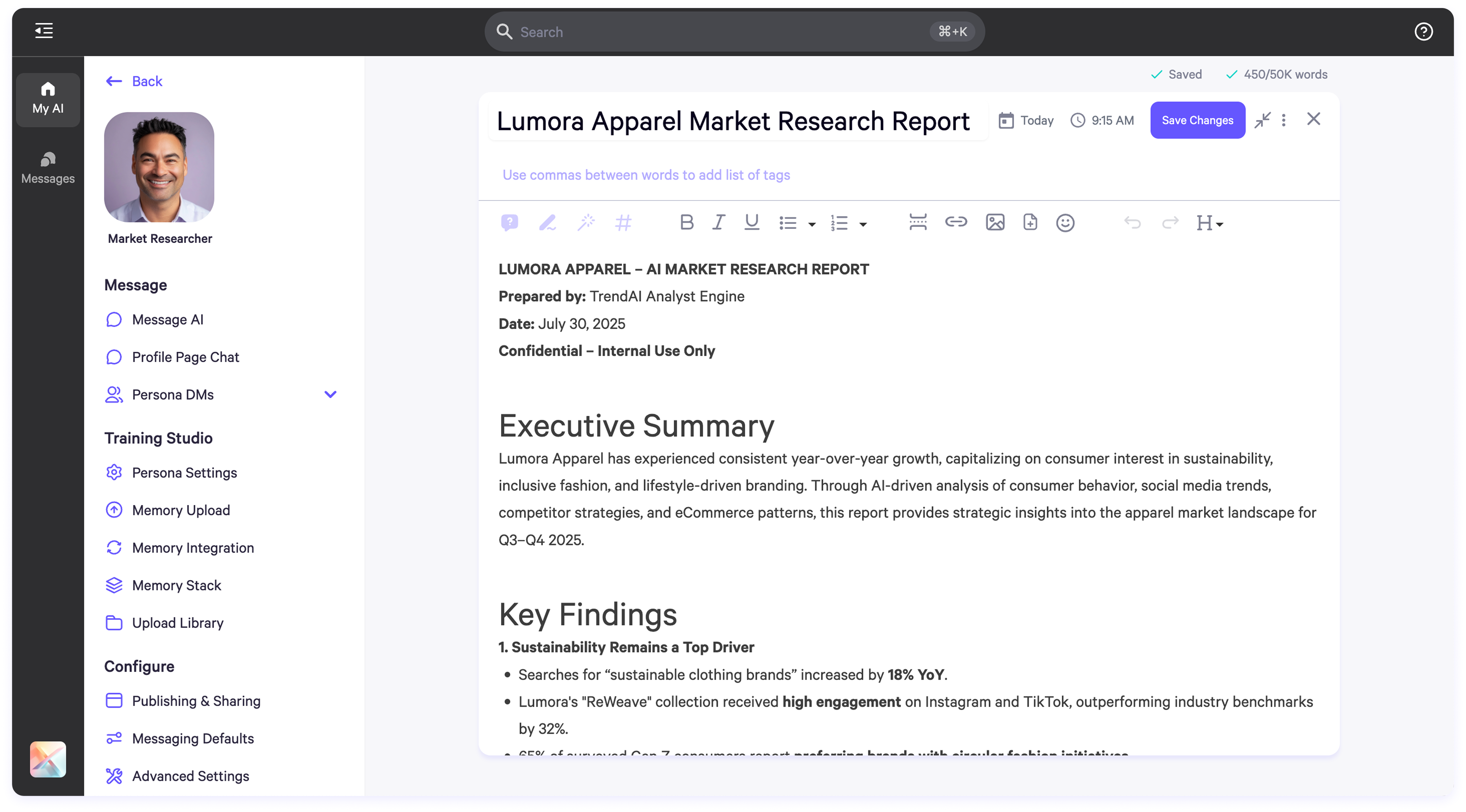 What It Does:
What It Does:
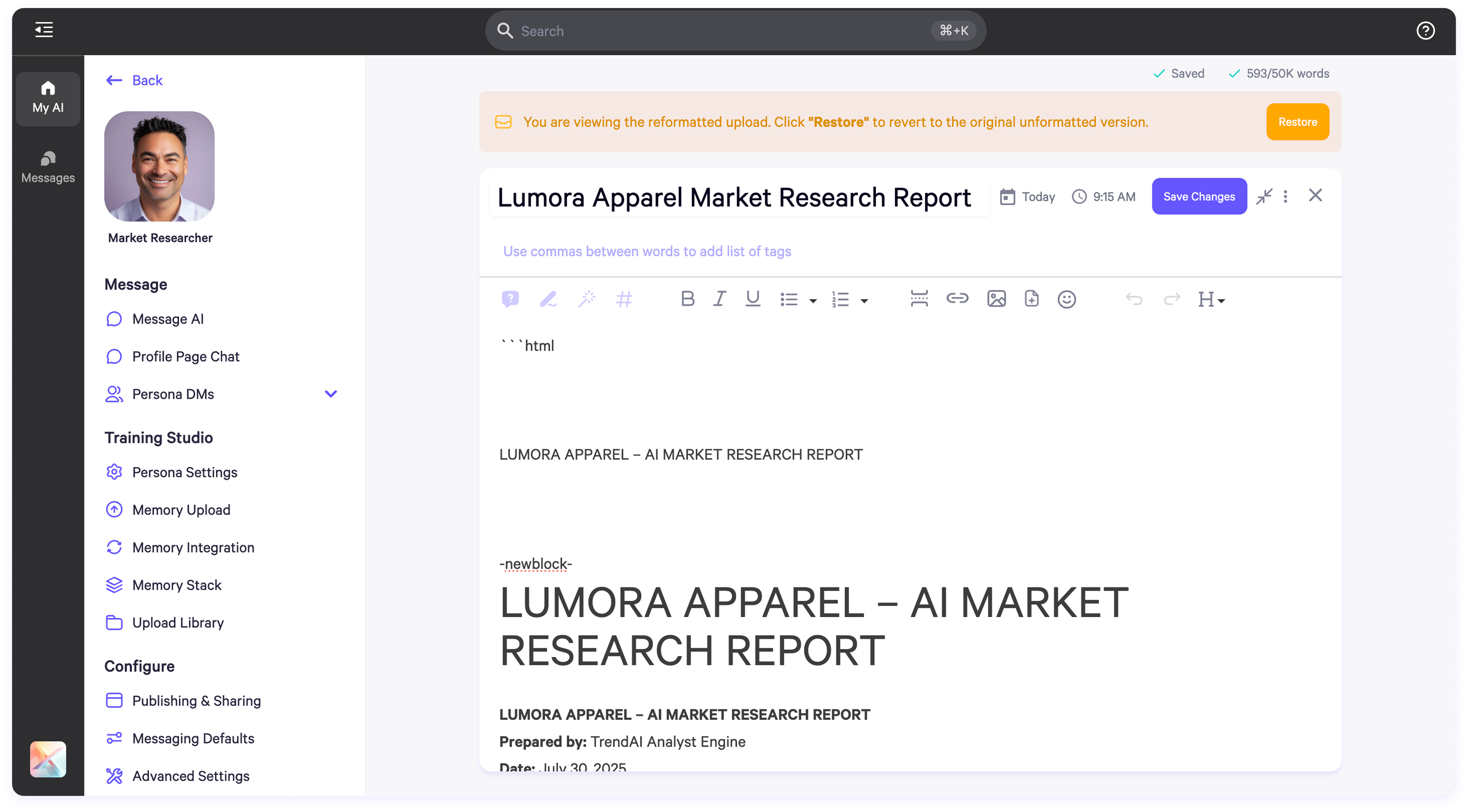
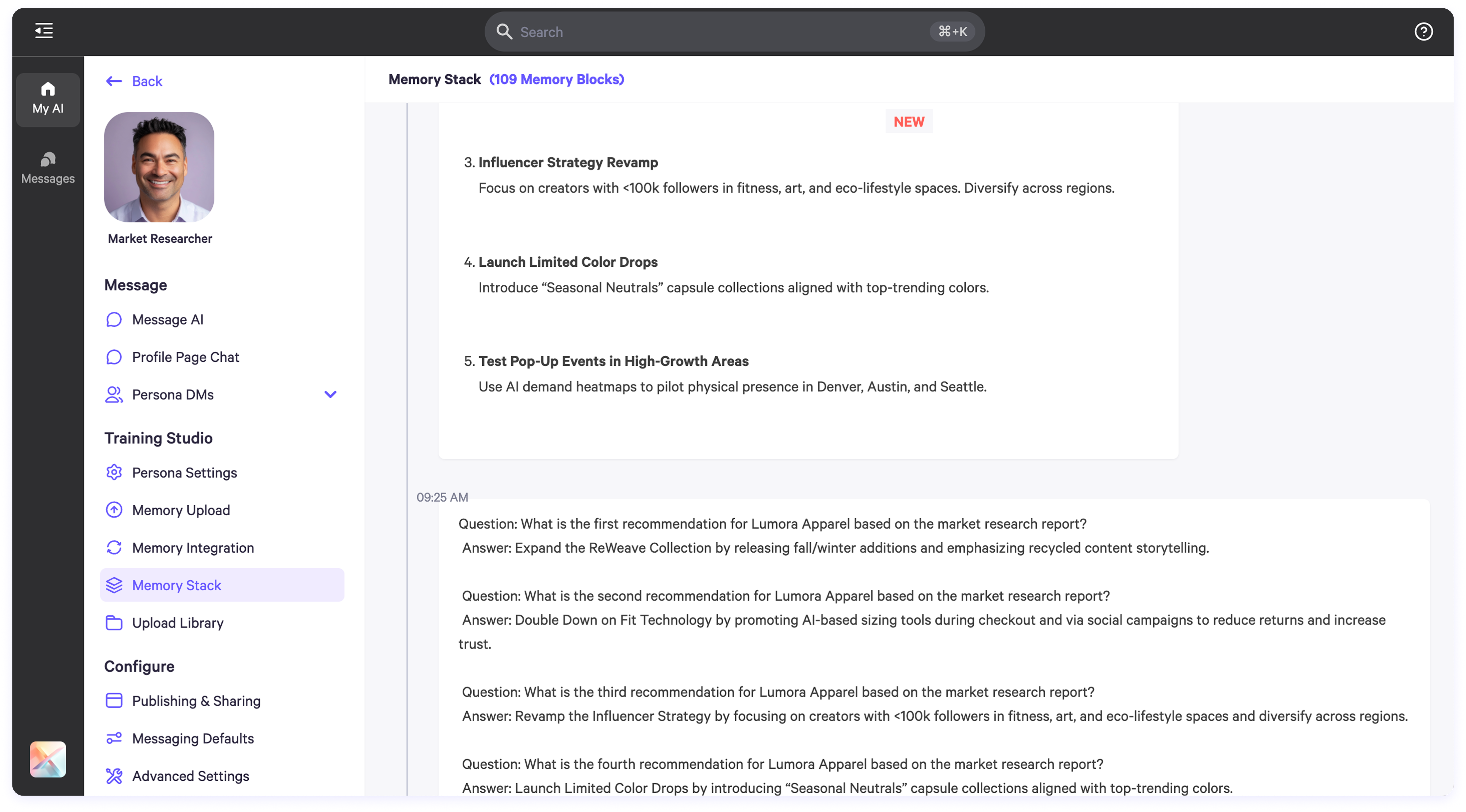
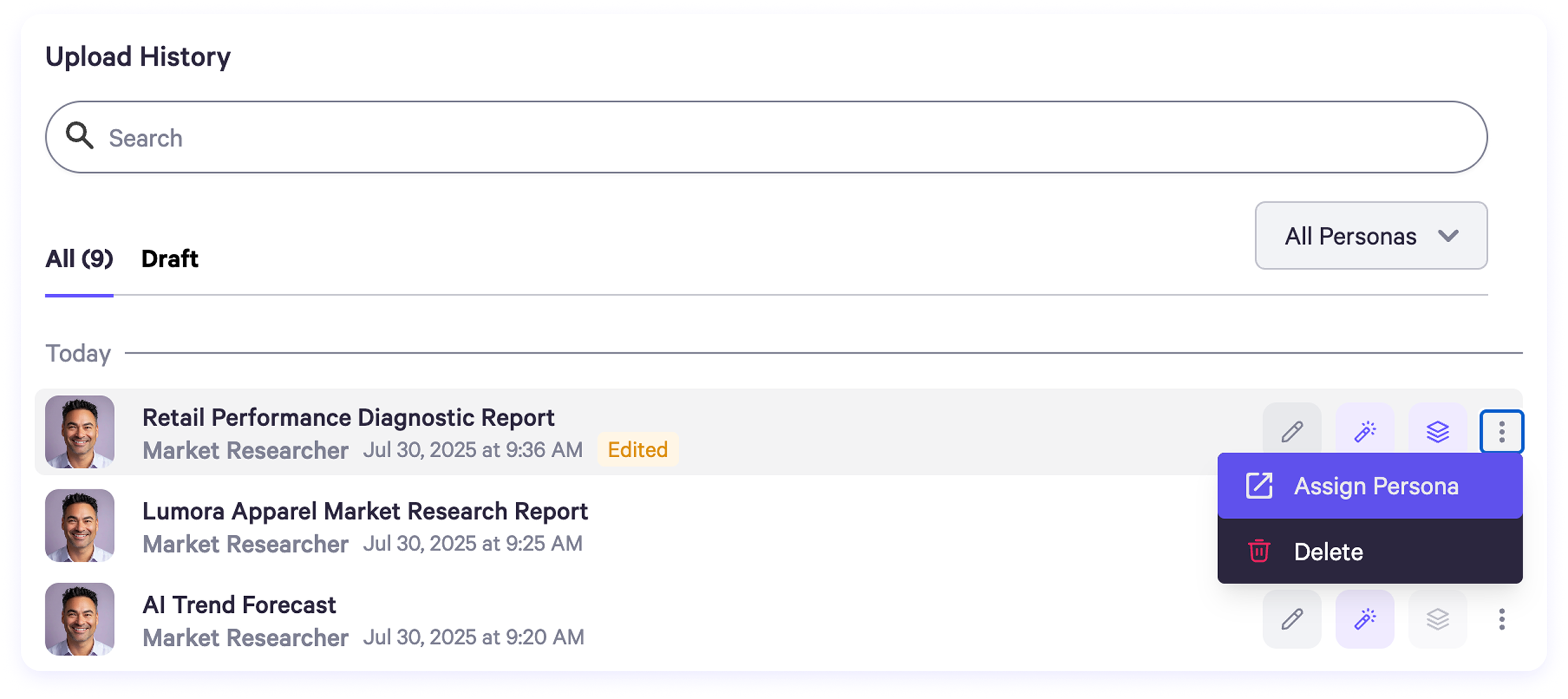 How to Use:
How to Use:
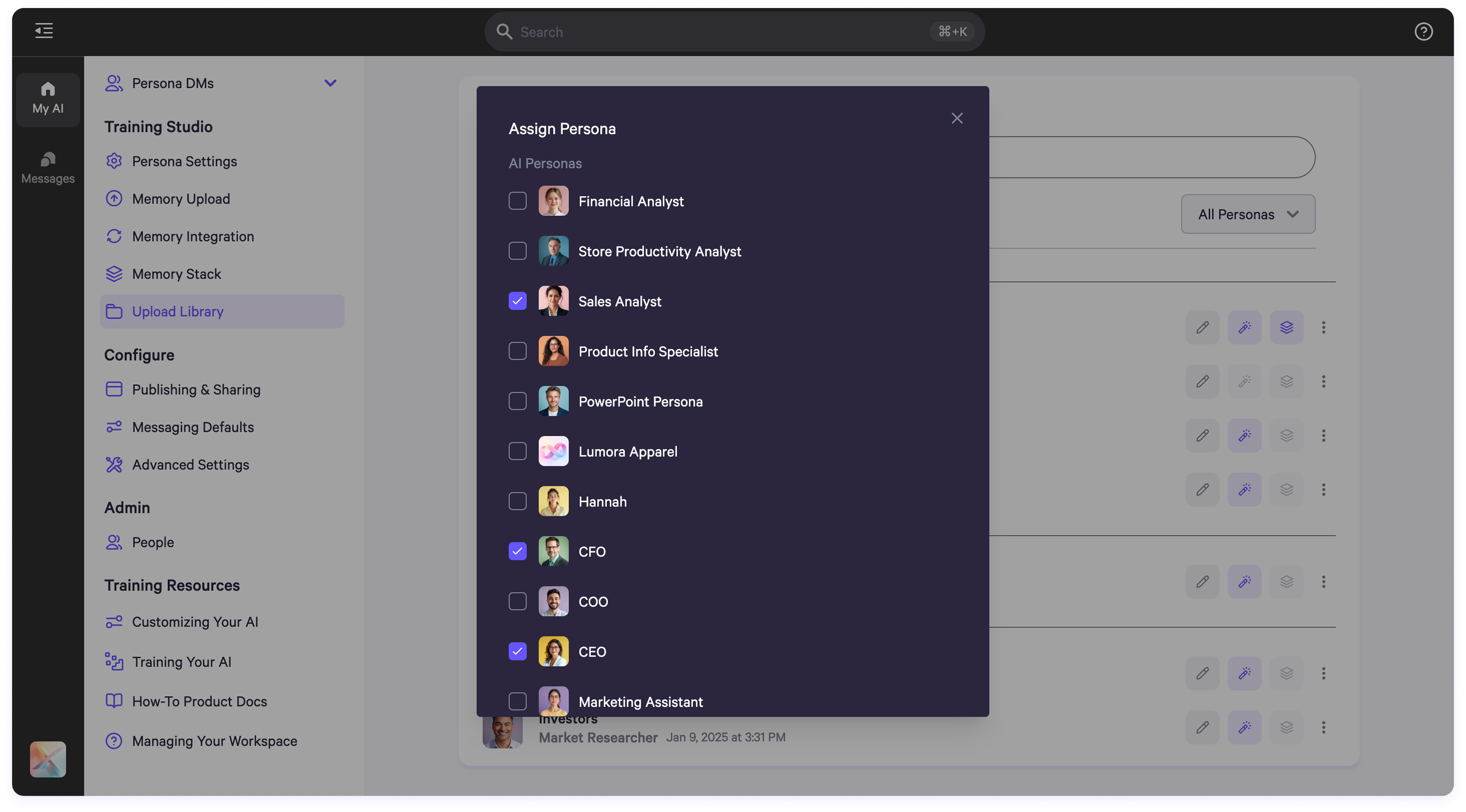 What It Does:
What It Does:
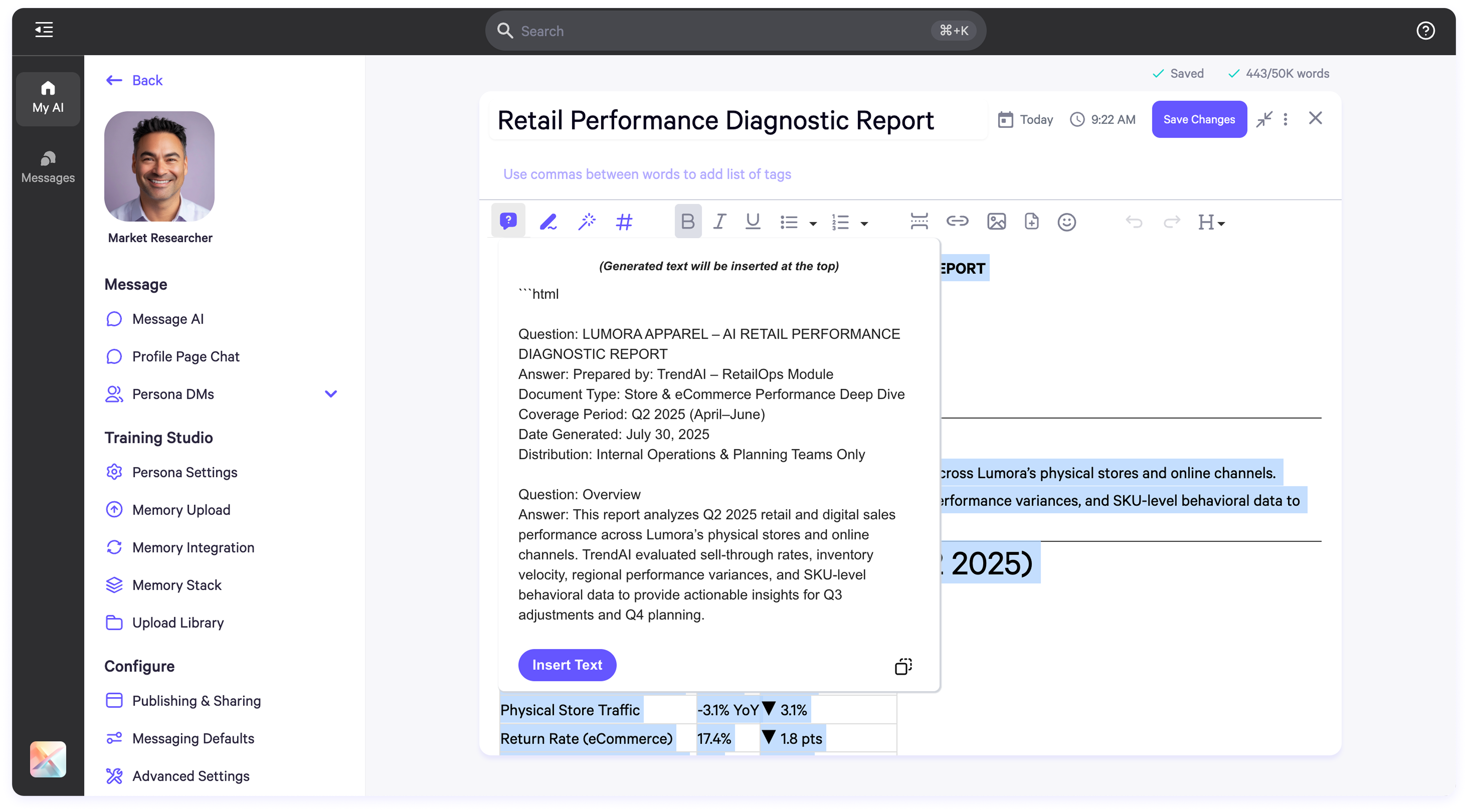 2. Rephrase to First Person
Purpose: Rewrite text in the first-person voice for personalized AI training.
2. Rephrase to First Person
Purpose: Rewrite text in the first-person voice for personalized AI training.
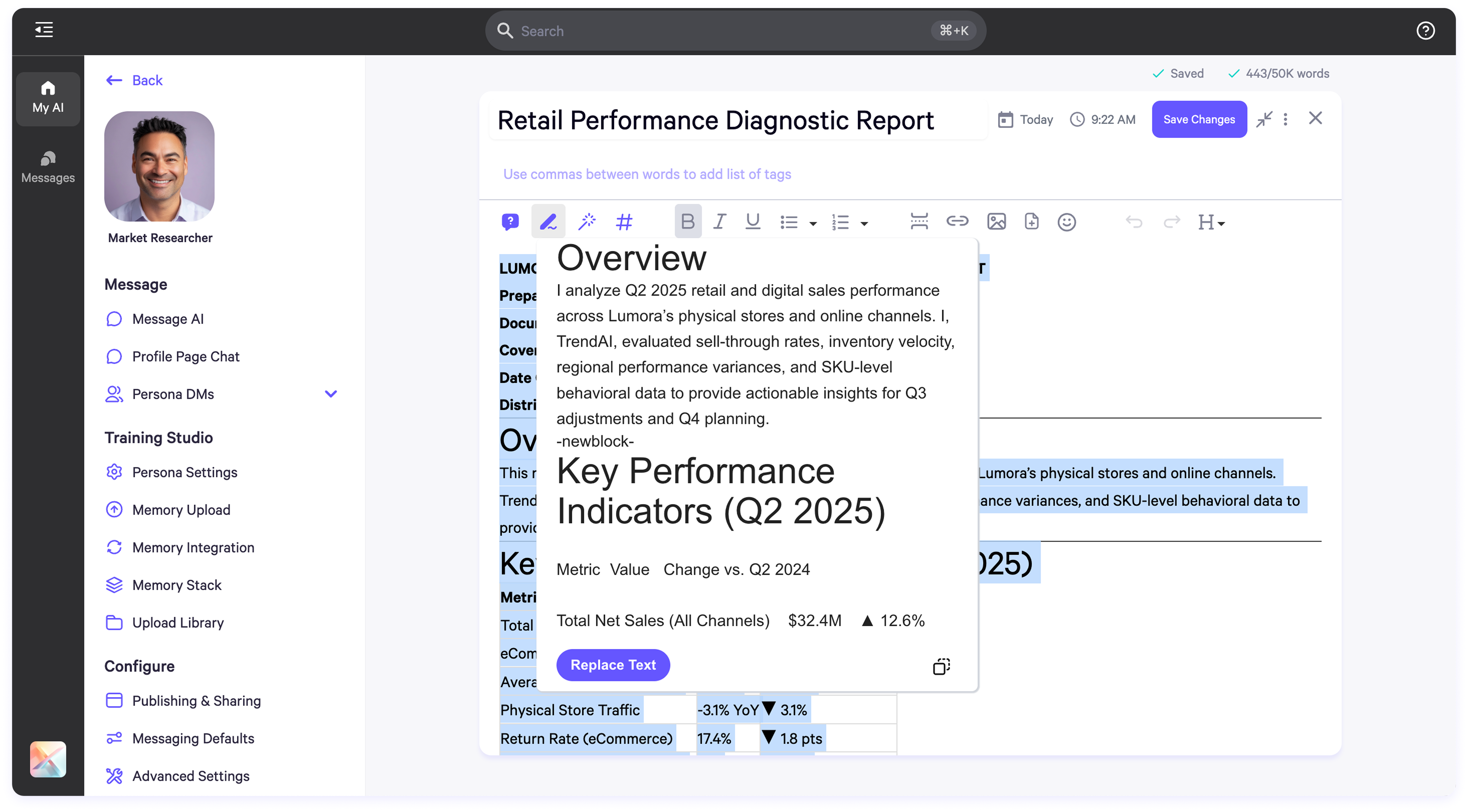 3. Clean Text
Purpose: Standardize formatting, correct grammar, and remove unwanted characters.
3. Clean Text
Purpose: Standardize formatting, correct grammar, and remove unwanted characters.
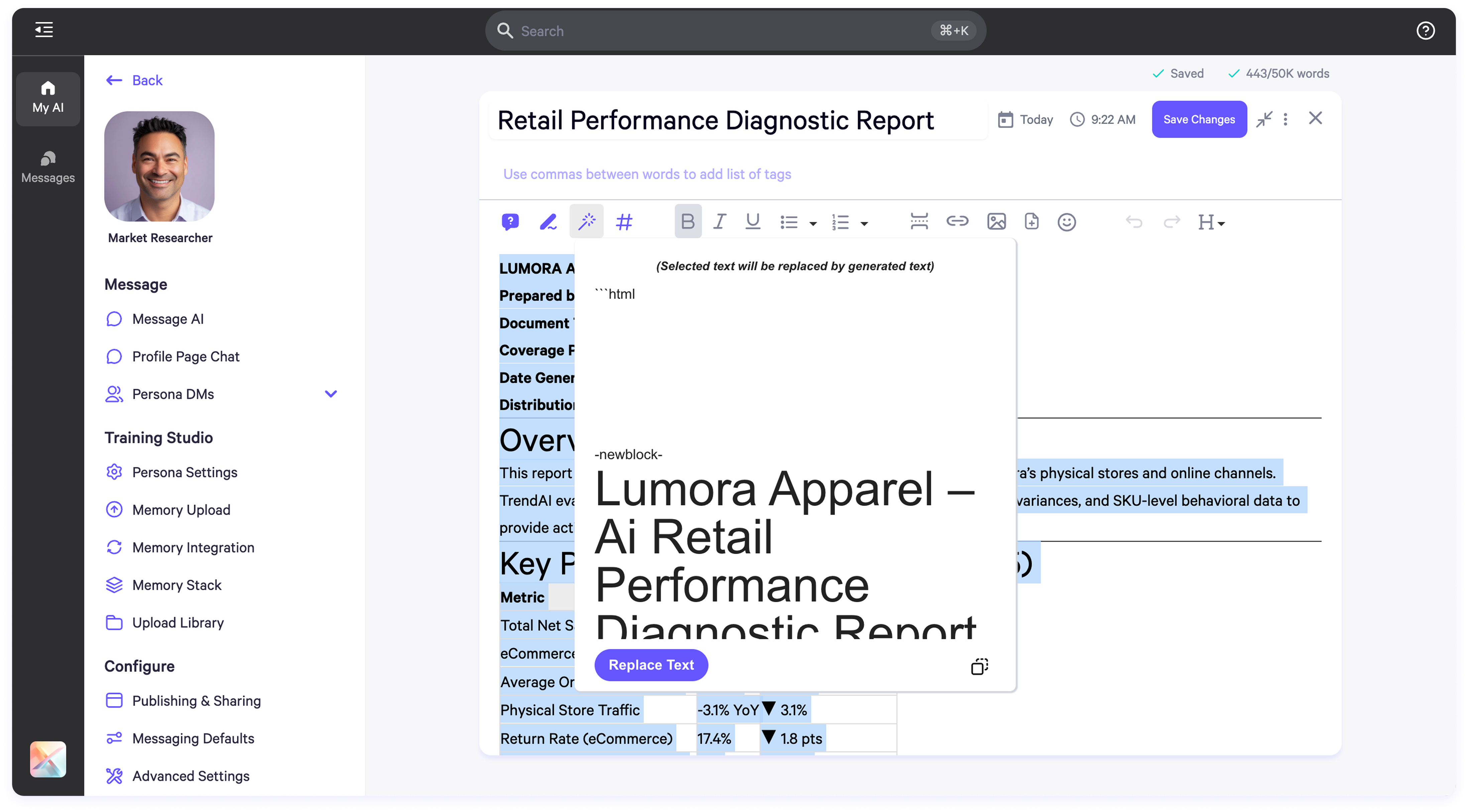 4. Generate Hashtags
Purpose: Add tags to improve memory indexing and AI search capabilities.
4. Generate Hashtags
Purpose: Add tags to improve memory indexing and AI search capabilities.