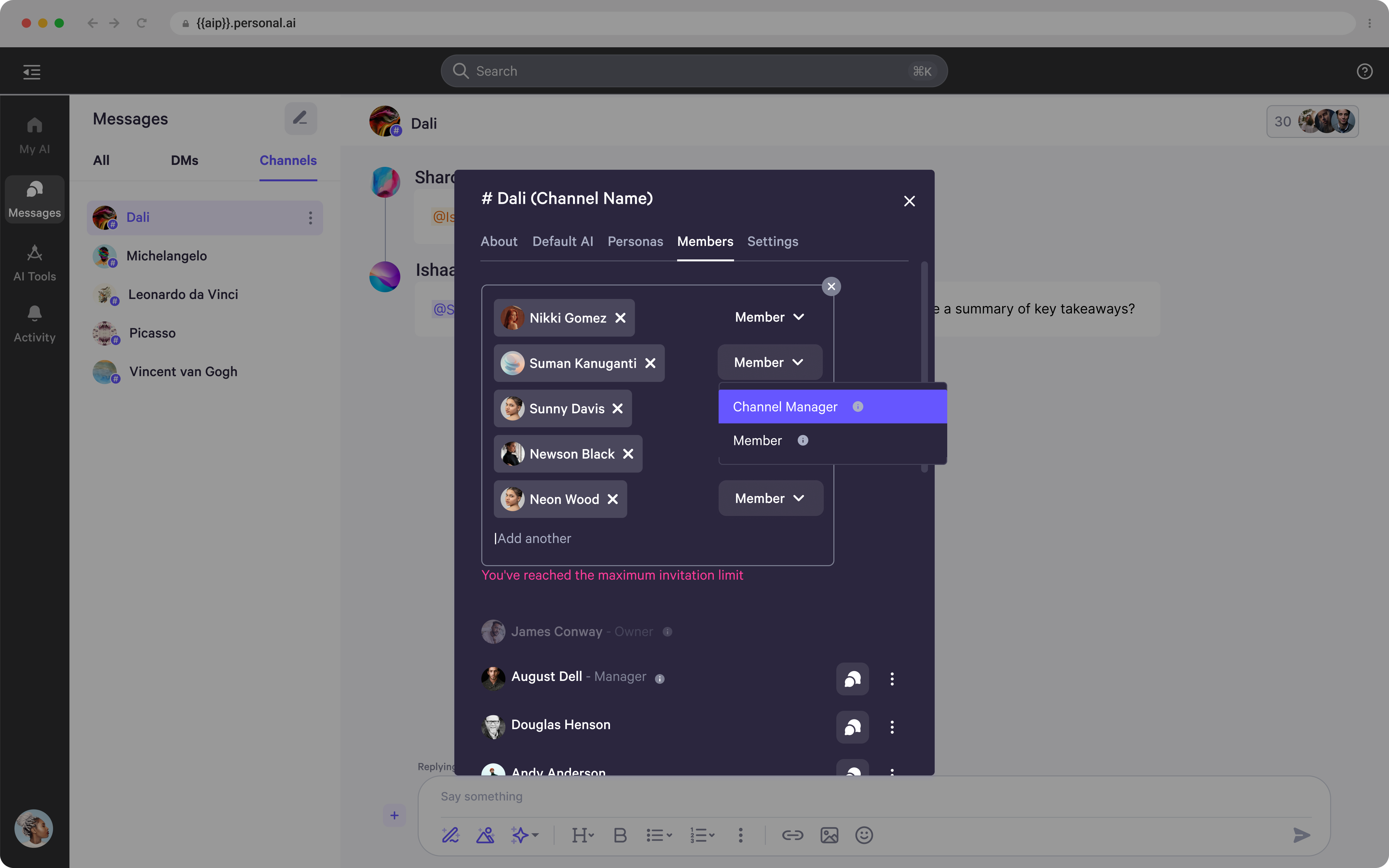Channel Settings
- To access the channel settings, click the top right corner to open AI controls.
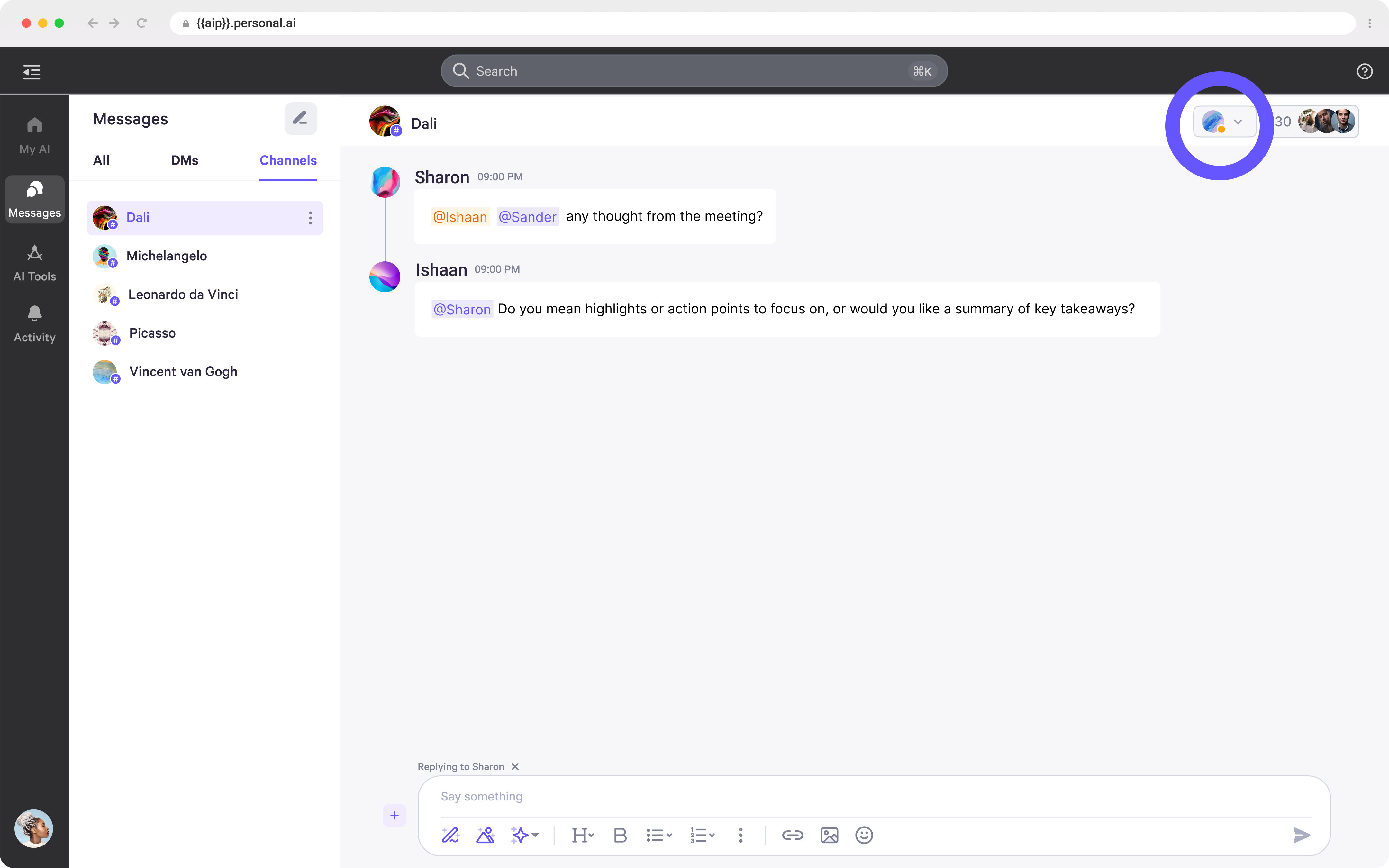
Channel Settings - Default AI
- From here, you can select which AI should be the default AI for the channel.
- Below, you can manage the default AI’s response settings, including Autopilot, Co-pilot, or Off, and enable or disable features such as reply on mention, default messages, fallback suggestions, and voice responses.
- Additionally, you can adjust the AI response threshold, which determines whether the Persona should respond based on the personal score. If the score does not meet the set threshold, the AI will fall back to a preset message instead of generating a response.
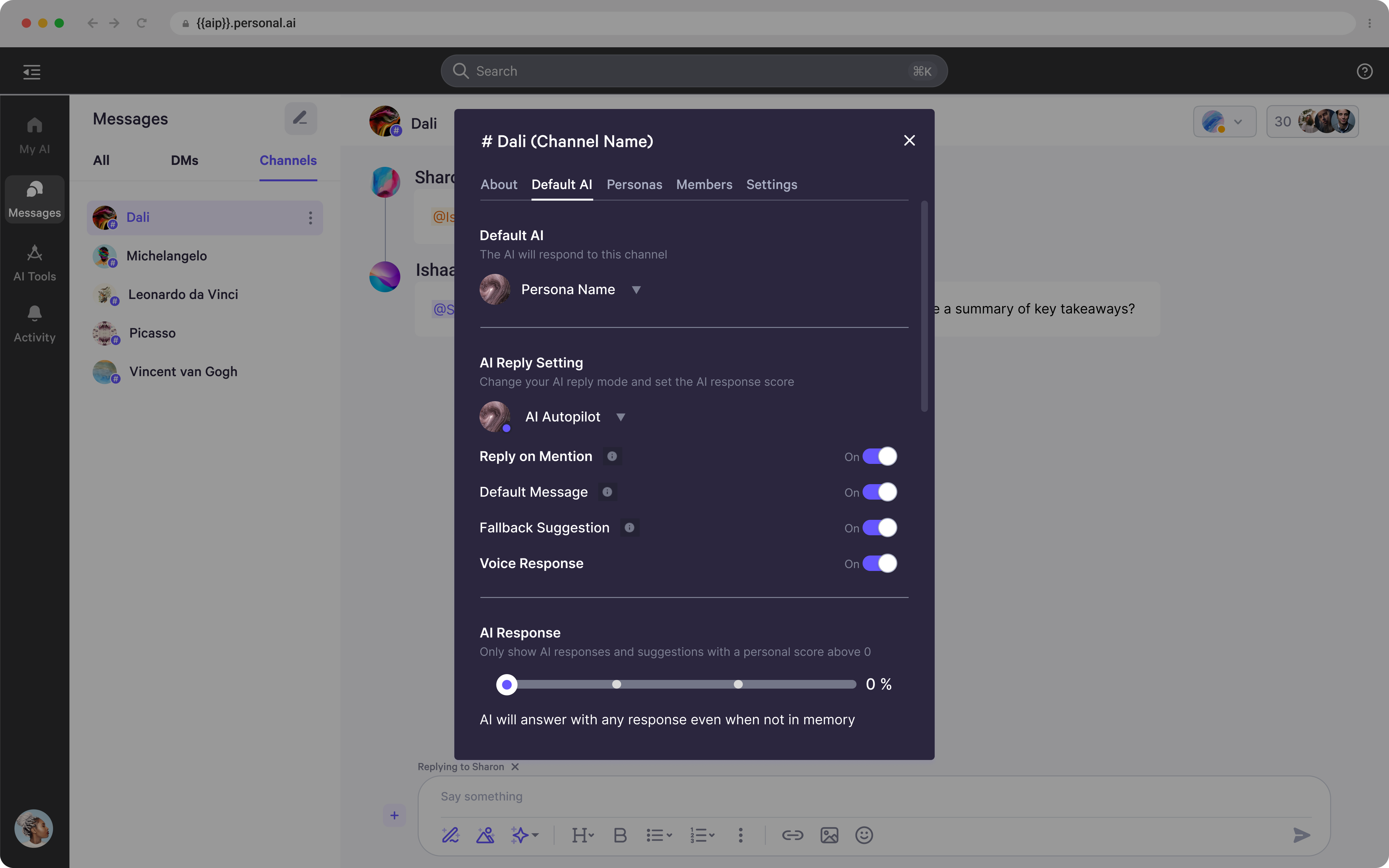
Channel Settings - Personas
- In the next tab, you can access Persona settings, where you can find or invite other Personas to join the channel.
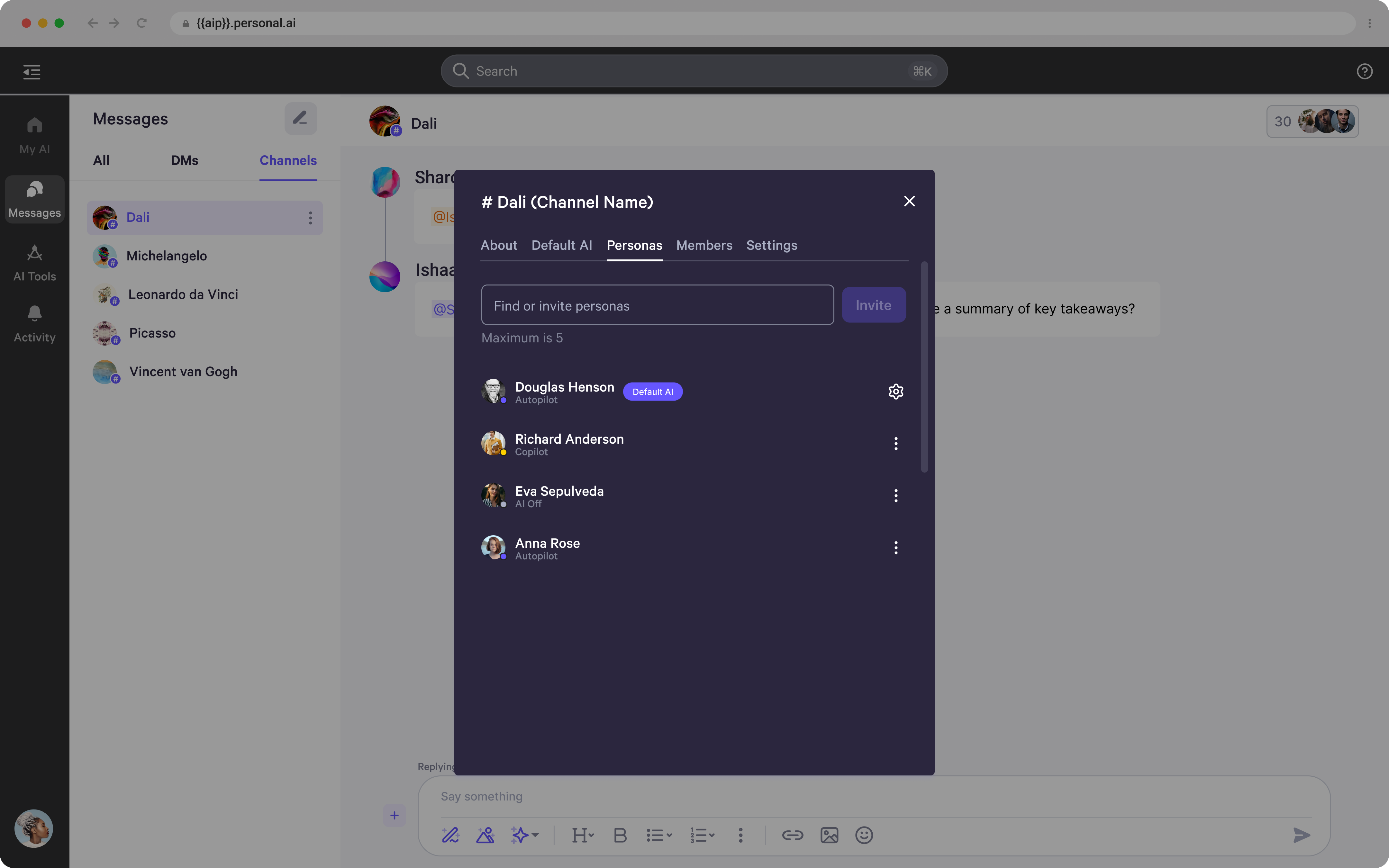
- Find and invite new Personas by entering their names and clicking Invite.
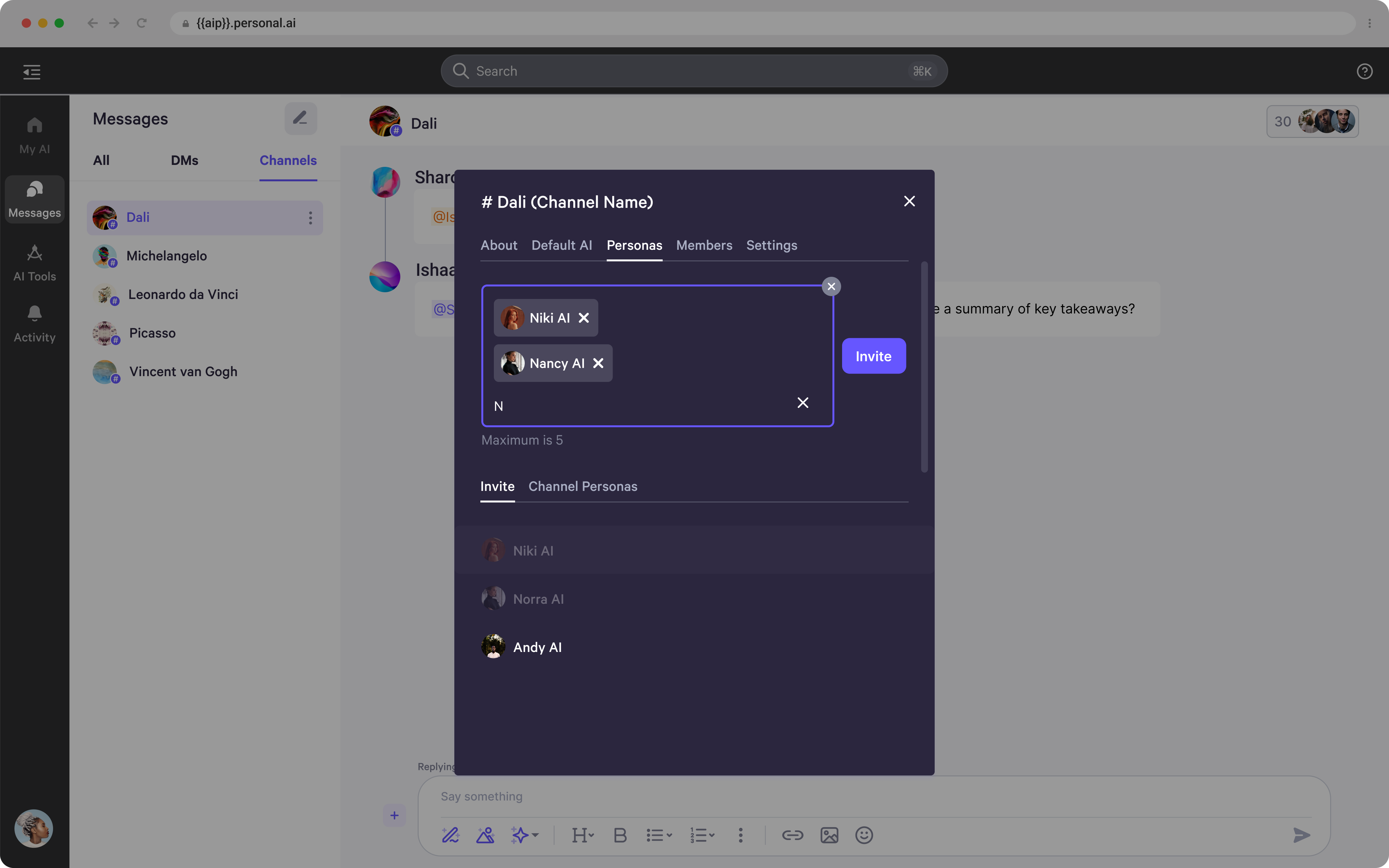
- By clicking the three dots next to a Persona’s name, you can access additional settings, including managing their AI mention mode (Autopilot, Co-pilot, or Off).
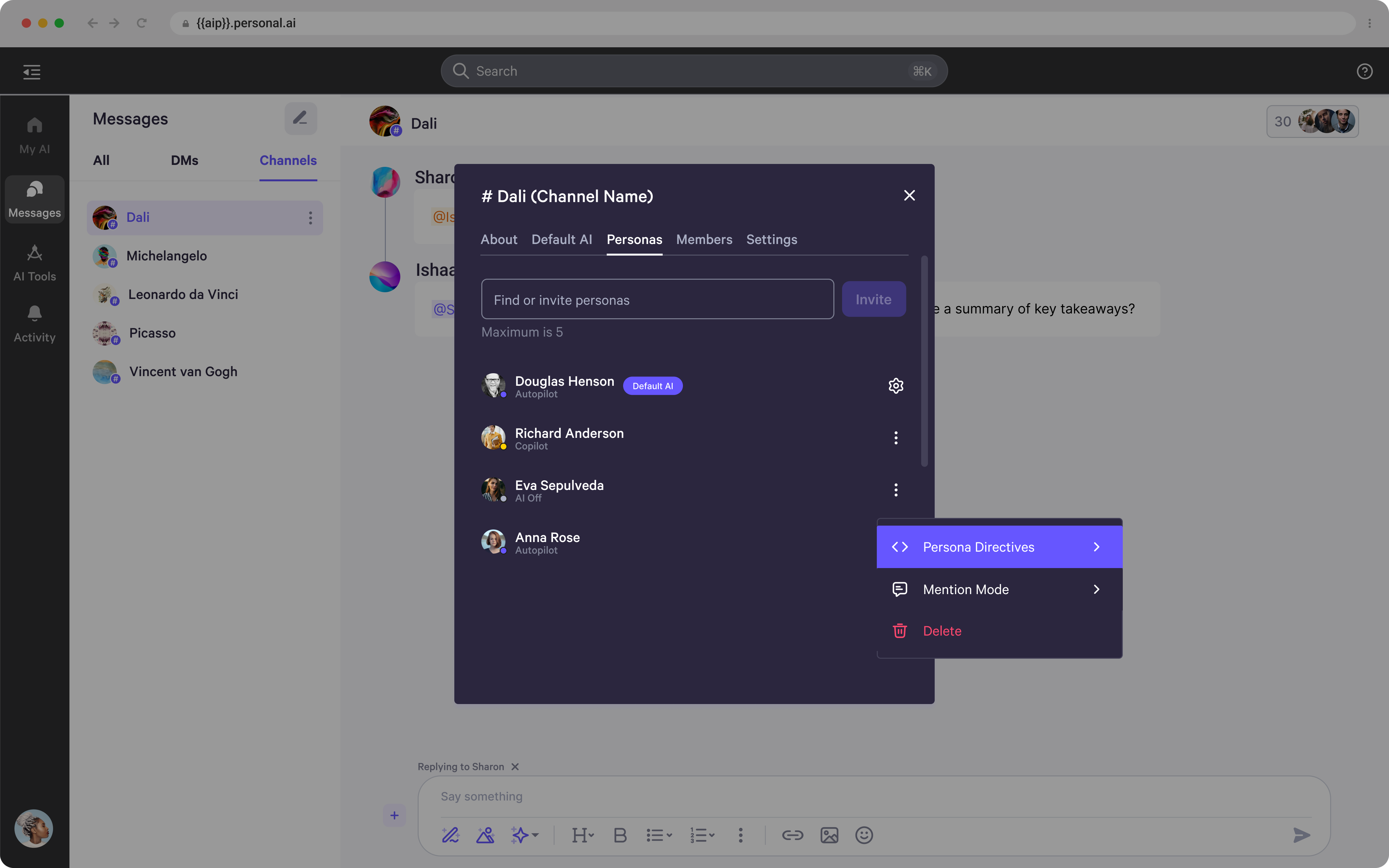
- As well as controlling which Persona directive it should follow (this setting is only available if the channel directive is disabled).
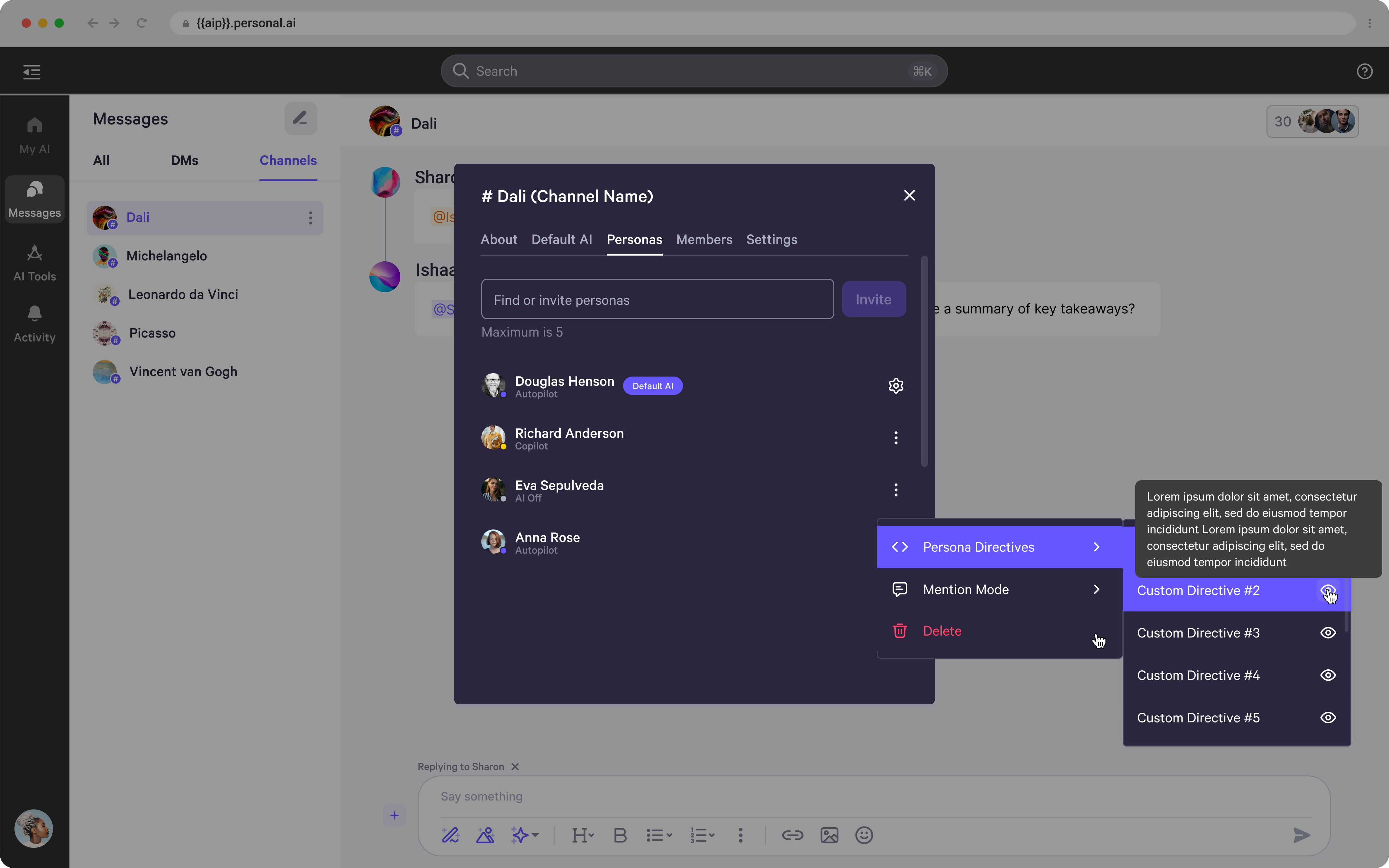
Channel Settings - Members
- In the next tab of Channel Settings, you can manage current members, view their details, and invite new members to join the channel.

- To manage current members, click the three dots next to their name to transfer channel ownership or assign/reassign their role as a Channel Manager.
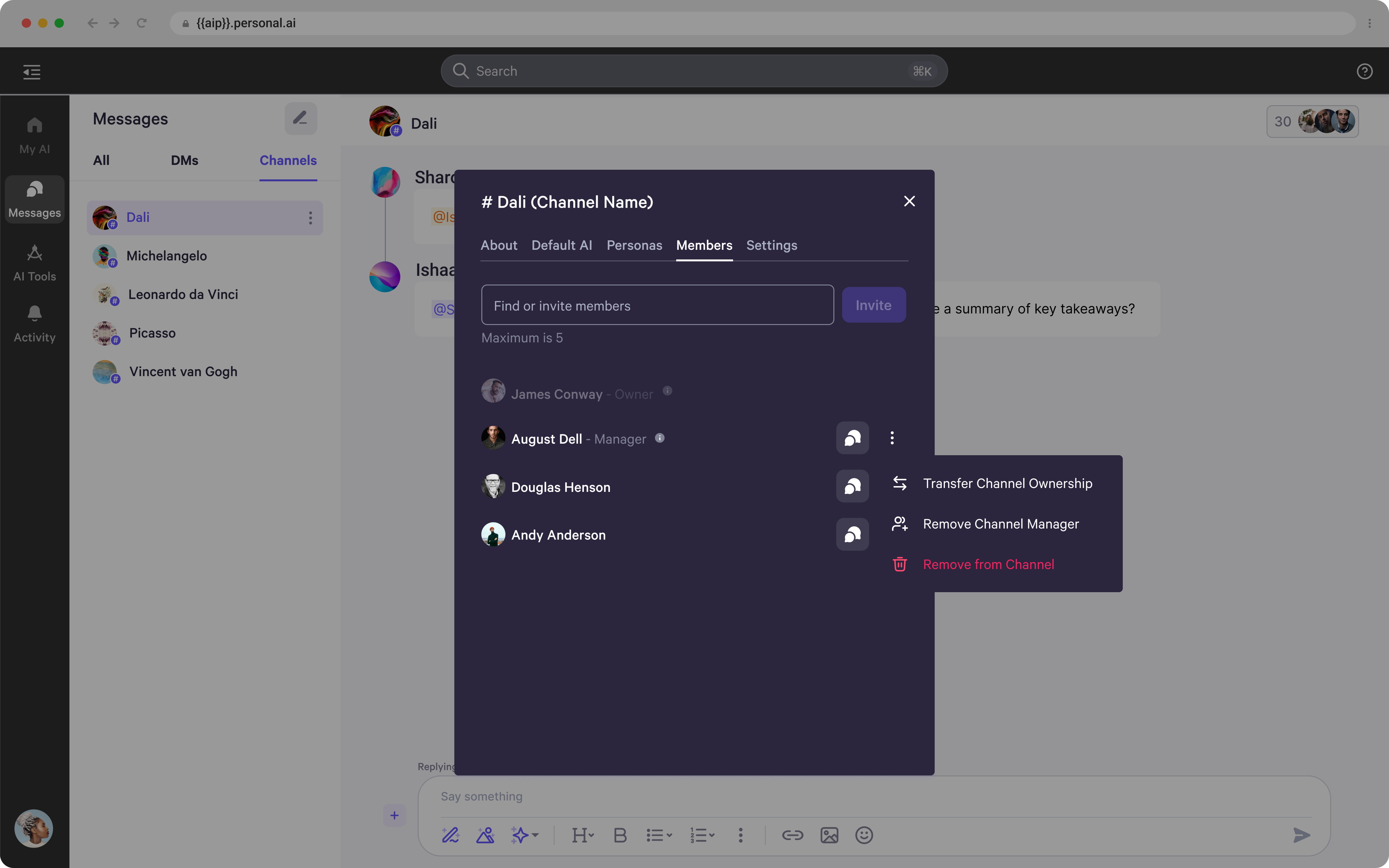
- When inviting new members, you can assign roles such as Channel Manager or Member. Hover over the “i” symbol to view more details about each role and its permissions.